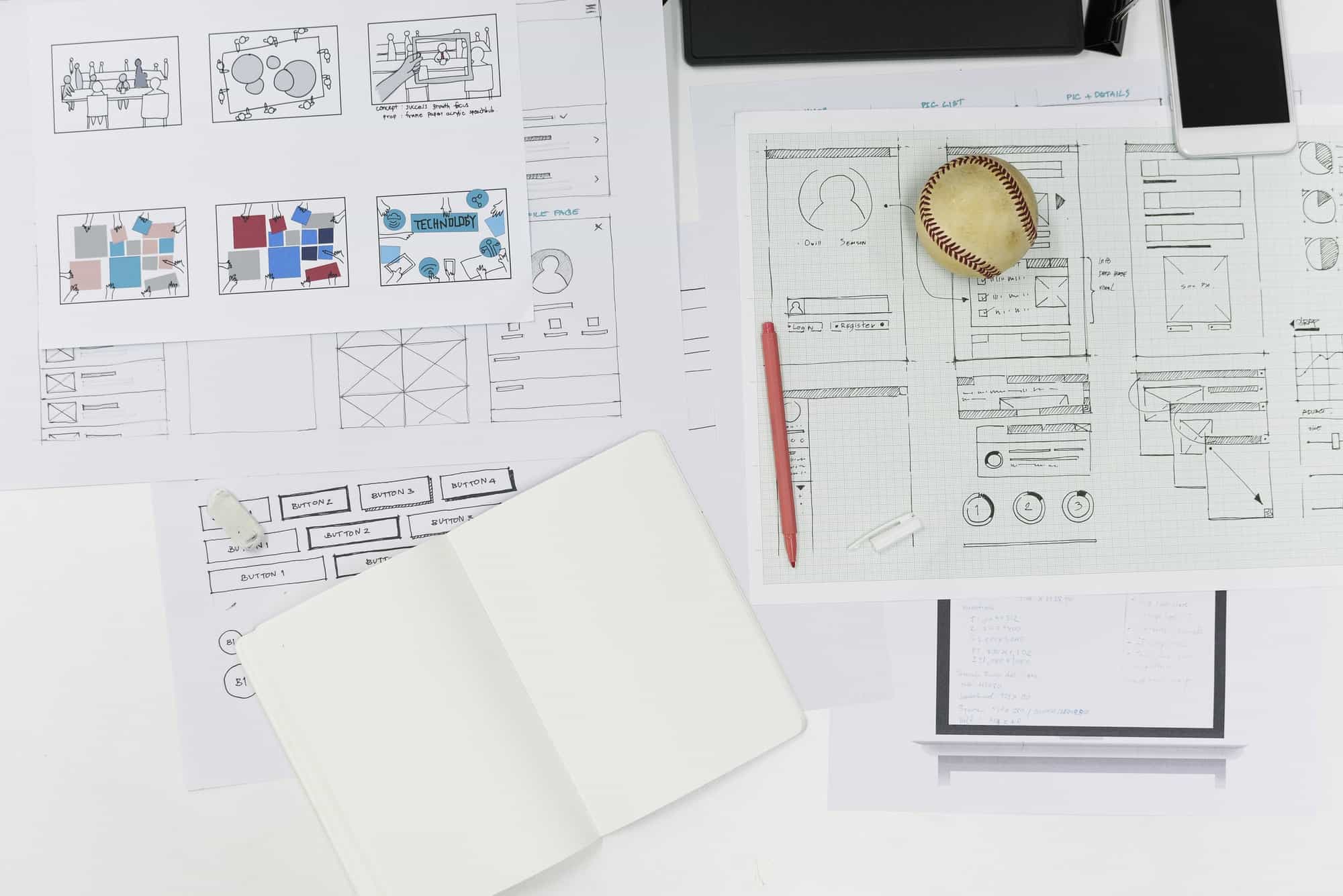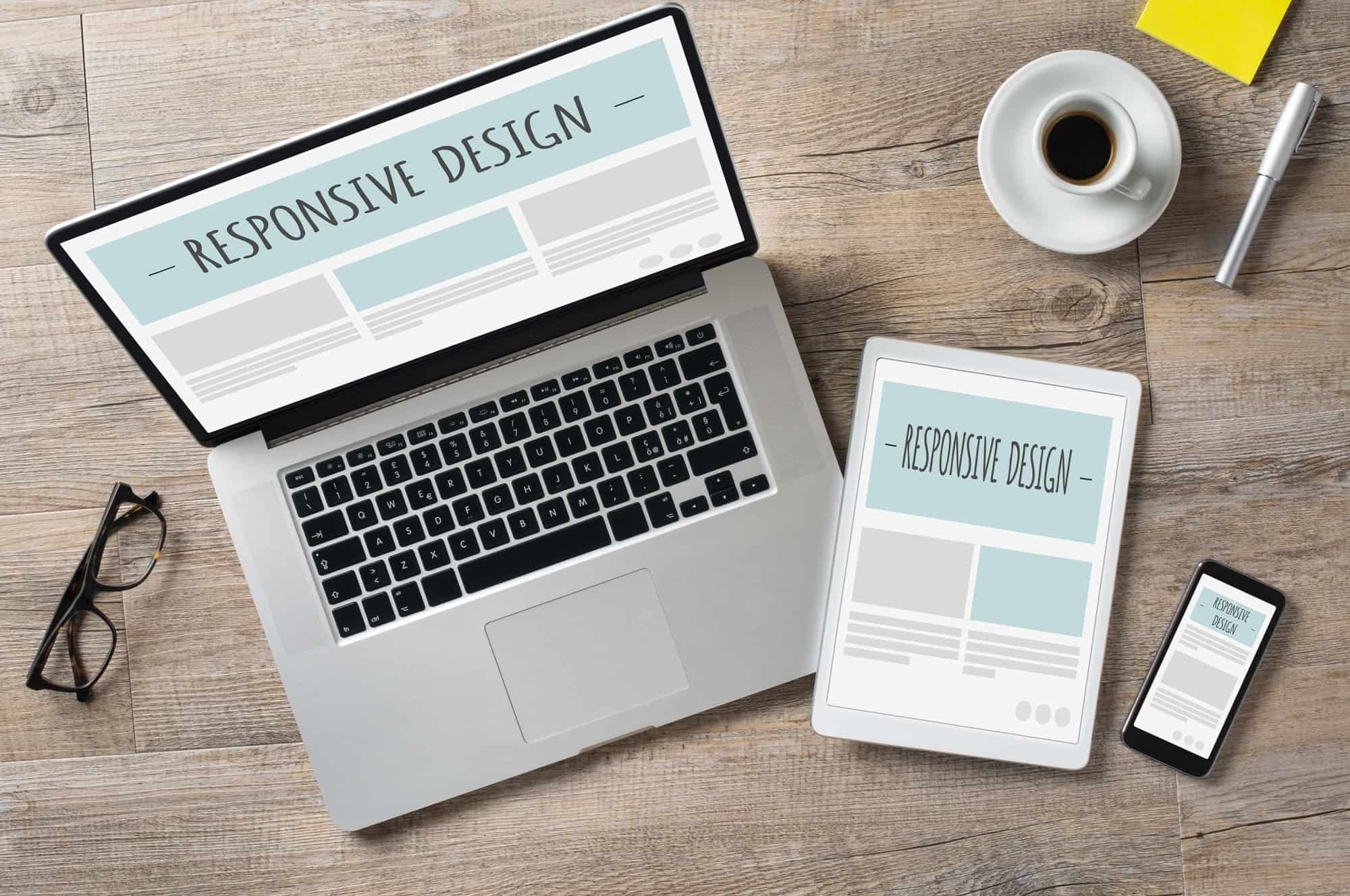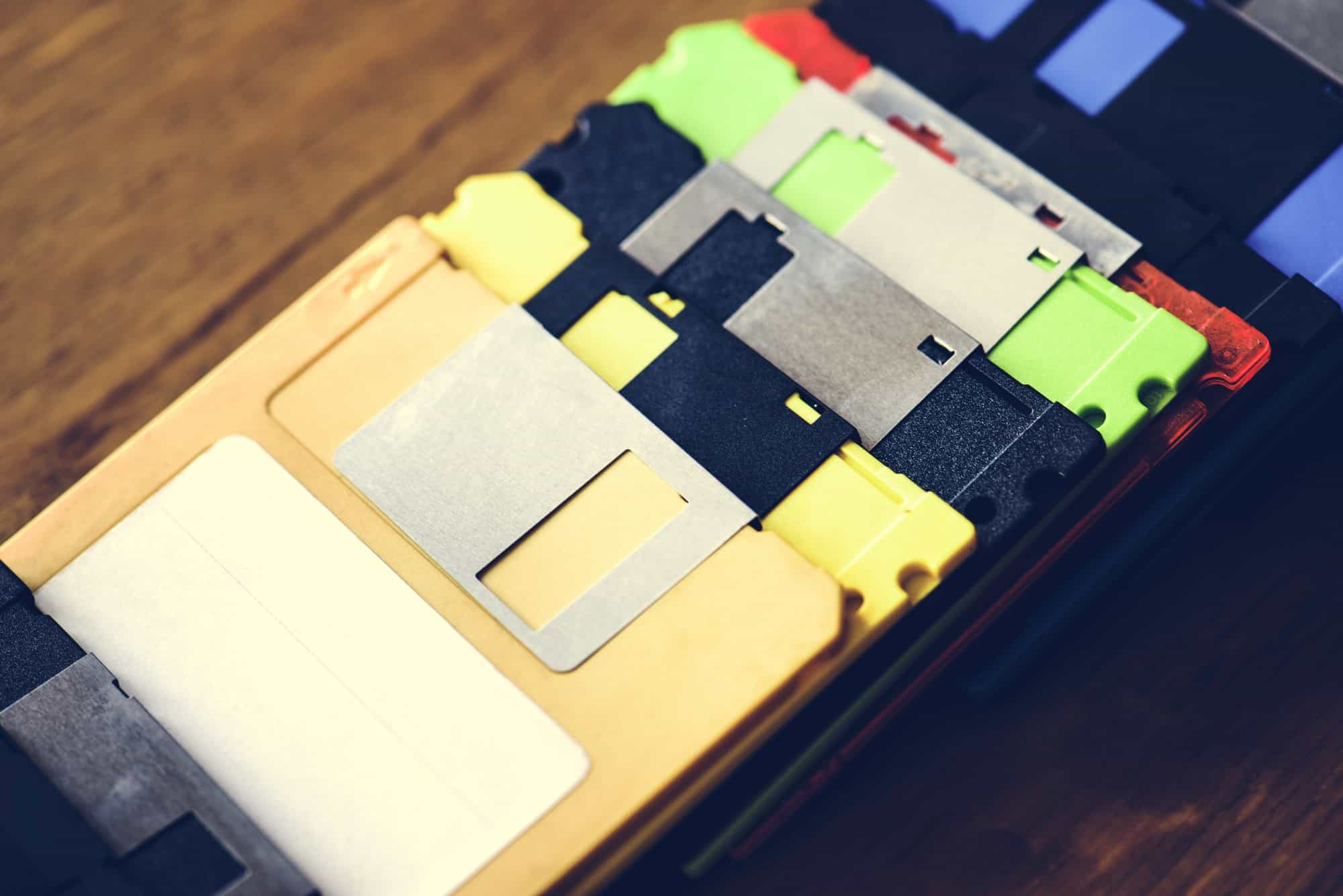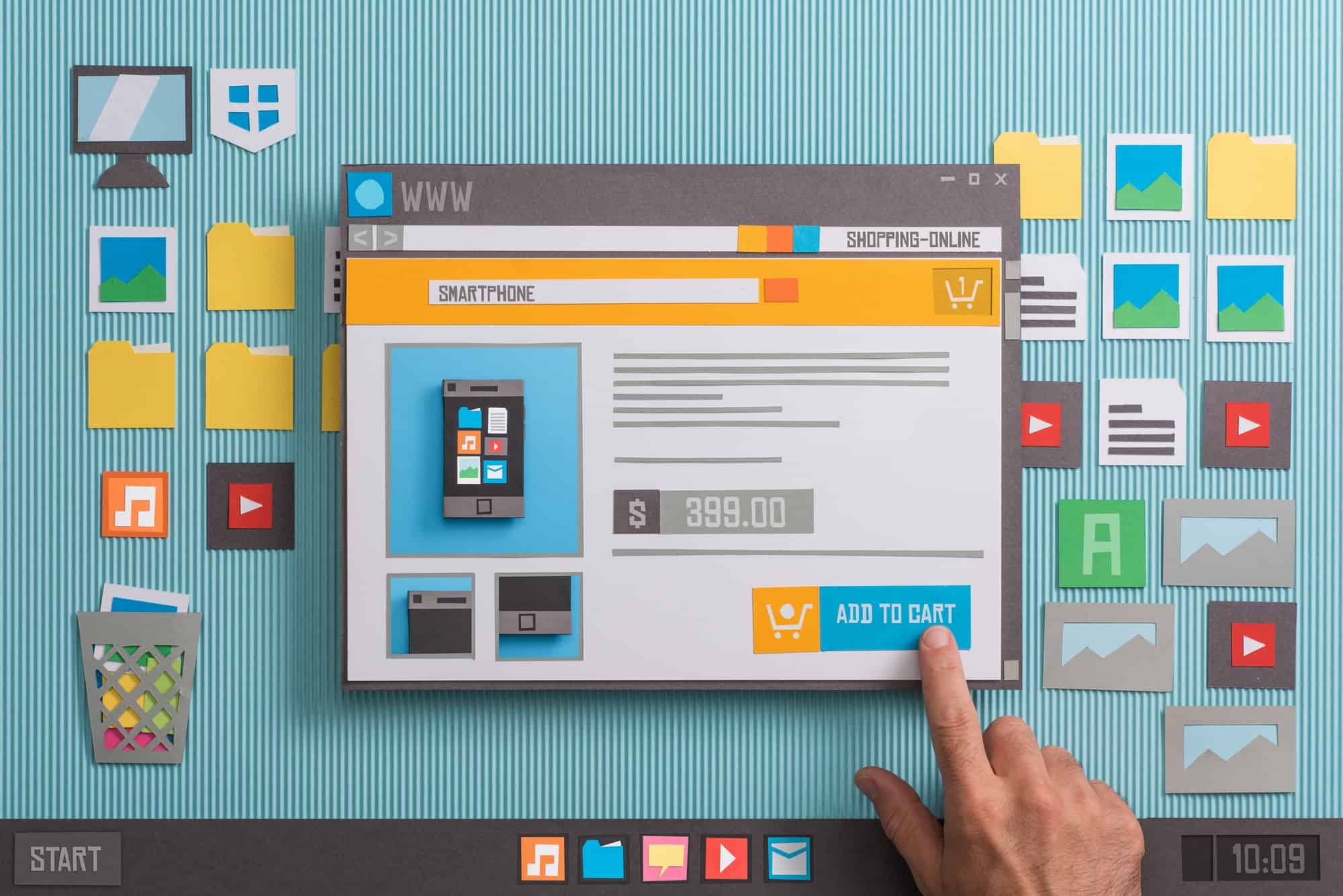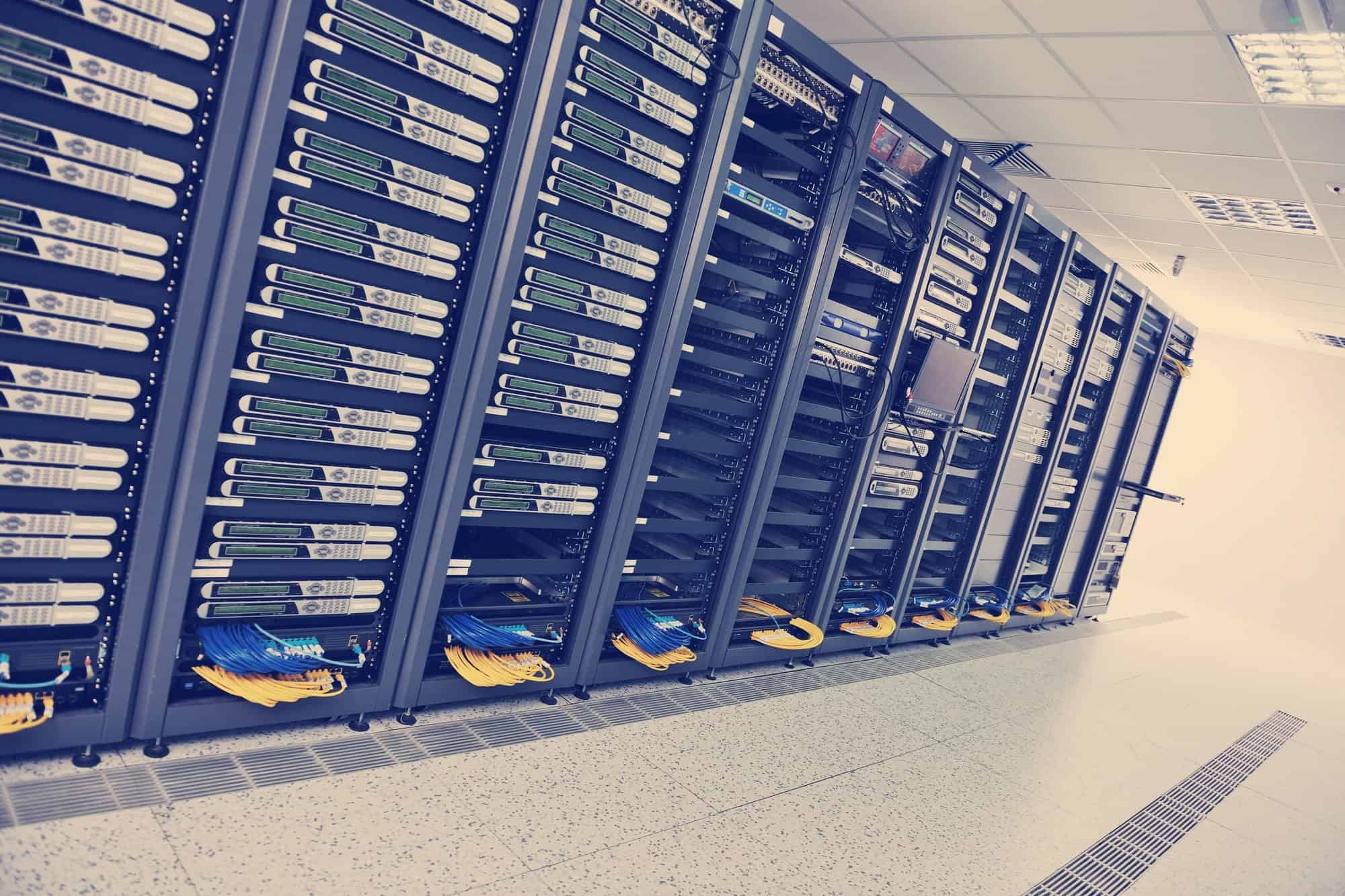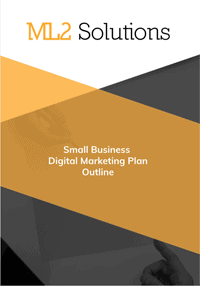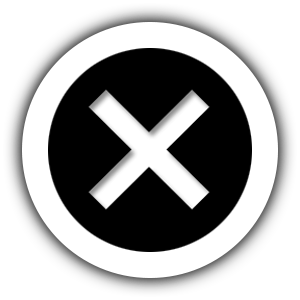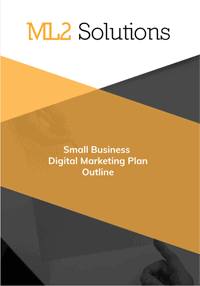I had install the W3 Total Cache plug-in but forgot to document my configuration.
The first thing I did was watch the video on the plug-in page above. It mentioned a 10x improvement in YSlow so I downloaded that. I installed in Firewall and run it on the home page of my WordPress blog after uninstall the plug-in. I got a grade of D.
The video mentioned to get a load time test at Pingdom. I did that and the time was 3.73 seconds with a grade of 66/100.
The first step I did was reinstalled the plugin.
I did do any extra configuration and the YSlow grade went to a C and the Pingdom went to 68/100.
I then started researching configuration recommendations. The first place I looked was the Installation tab for the plug-in on WordPress.org. Here are the settings they recommended:
- General Settings
- Page Cache – Disk Advanced
- Minify
- Check Enable
- Check mode to Auto
- Page Cache
- check – Enable Compatibility mode
- I saved on each tab and the clicked the Empty the page cache
I re-ran YSlow and it was still a grade of C and Pingdom was 72/100 with a load time of 1.06 seconds.
I then started searching in Google. I found this beginner article that mentioned to enable these settings:
- Browser Cache
- Check
- Set Last-Modified head
- set expires header
- set cache control hear
- set entity tag
- set W3 Total Cache header
- enable http (gzip) compression
- prevent caching of objects after settings change
- disable cookies for static files
- Check
I then emptied the page cache and the minify cache. I also updated the media query string. At Pingdom, the load time was 2.30 seconds with a score of 71/100. YSlow was still a C.
I next found a support article on HostGator that saved to disable Database Cache and Object Cache. I did both of these. No change on YSlow but Pingdom went to 81/100 and 1.47 seconds.
I did some more research but then noticed that Pingdom was changing locations. I noticed a settings button and made all the test come from San Jose. The load time improved to 1.01 seconds but the grade went back down to 71/100. I re-enabled the two from above and no change. So, since they were defaults, I will leave them enabled.
But then I read another article that Database Cache and Object Cache would be disabled if on a shared server, so, back to disabling those options.
I found another article that mentioned a setting in Page Cache to preload the cache. So, I enabled this and set the update internal to 3600 seconds or 1 hour. Also, enabled the option to preload when a post is published. That could Pingdom to a 71/100 but a 930 millisecond load time.
I found one last article but I am starting to think there is no one to configuration W3 Total Cache so I am done at this point. I re-tested at Pingdom and got a 71/100 and 1.02 seconds.
One last point. Many article mentioned to use a CDN. Of course this would make it faster but that isn’t directly a function of the plug-in, in my opinion.