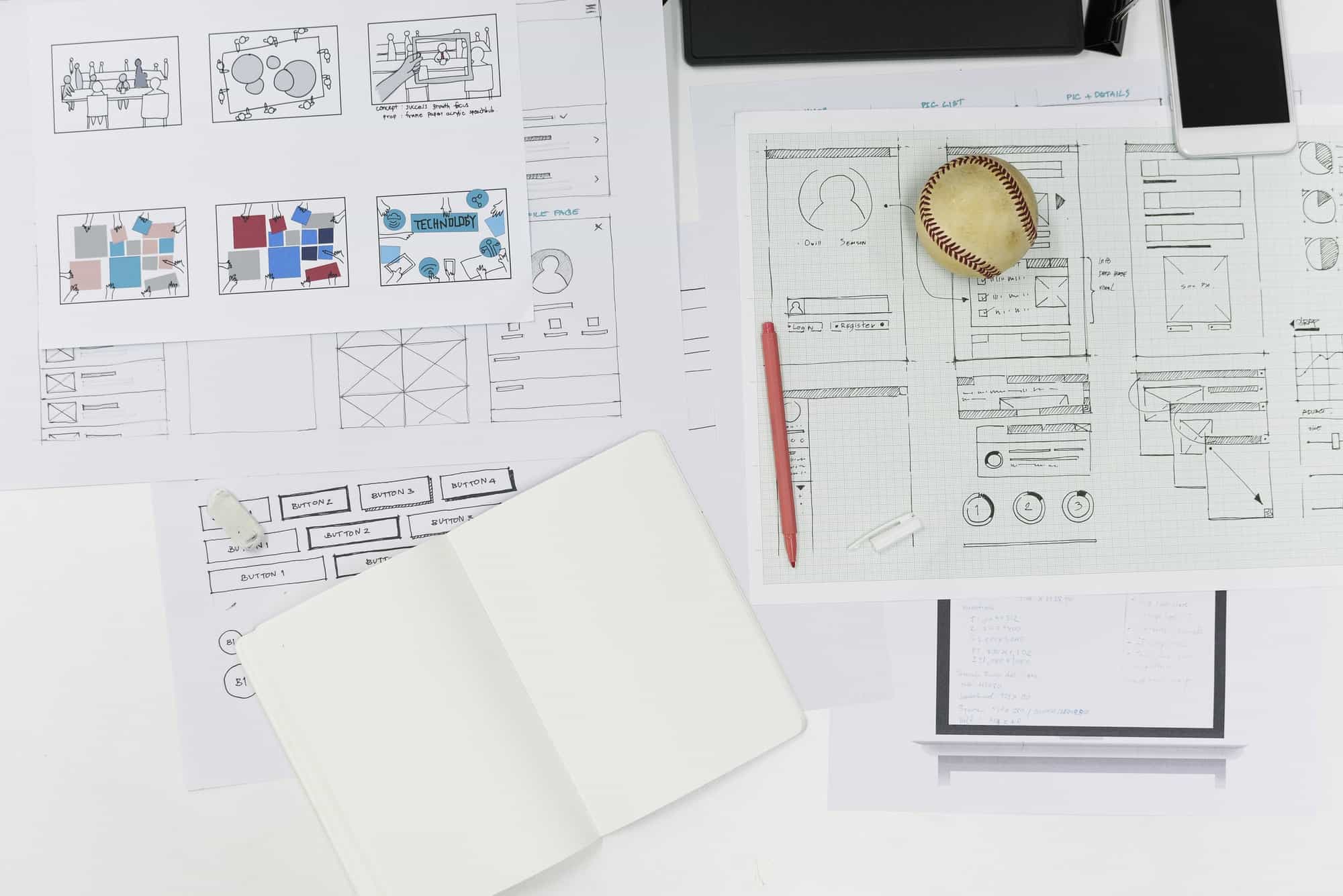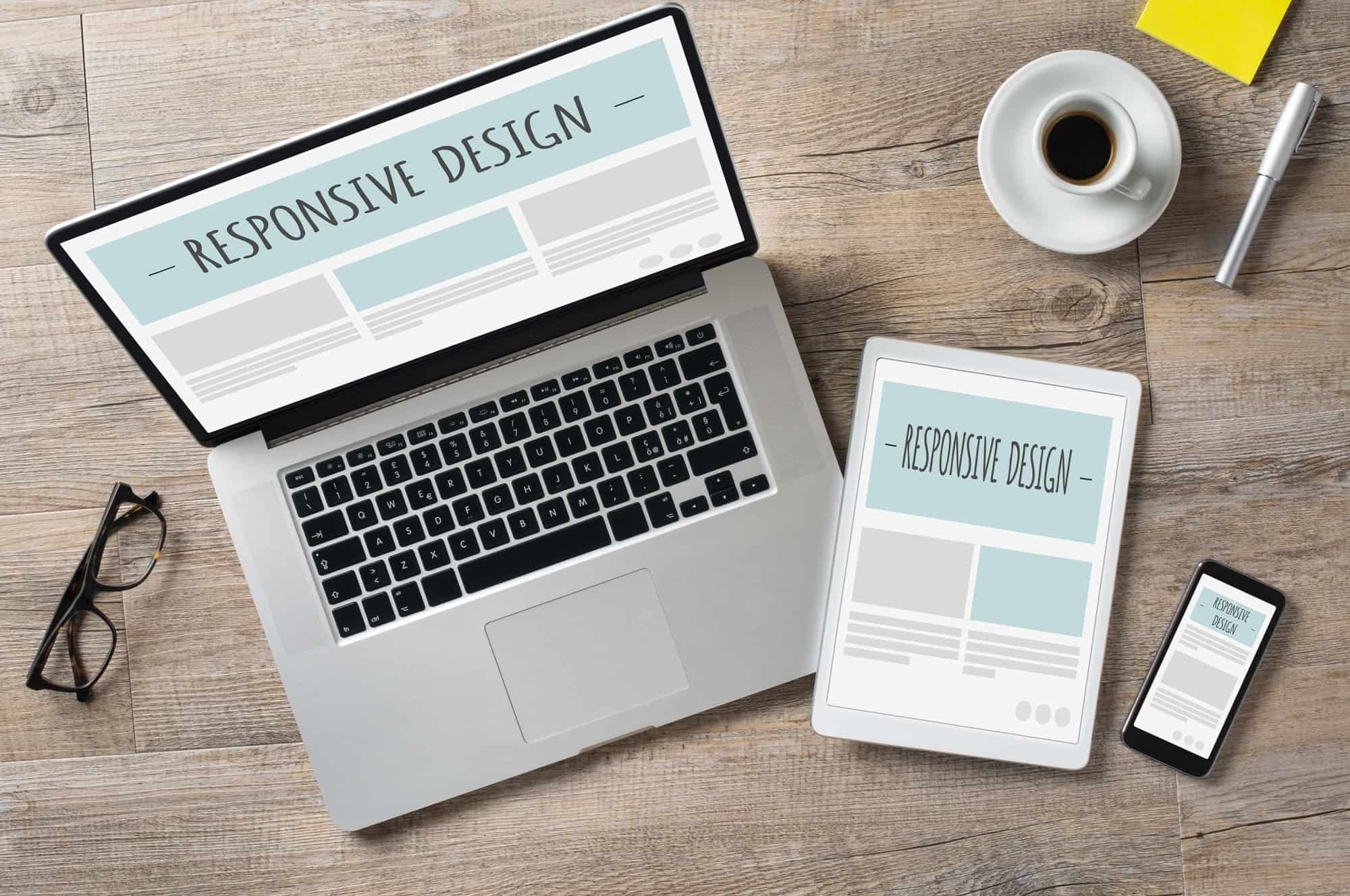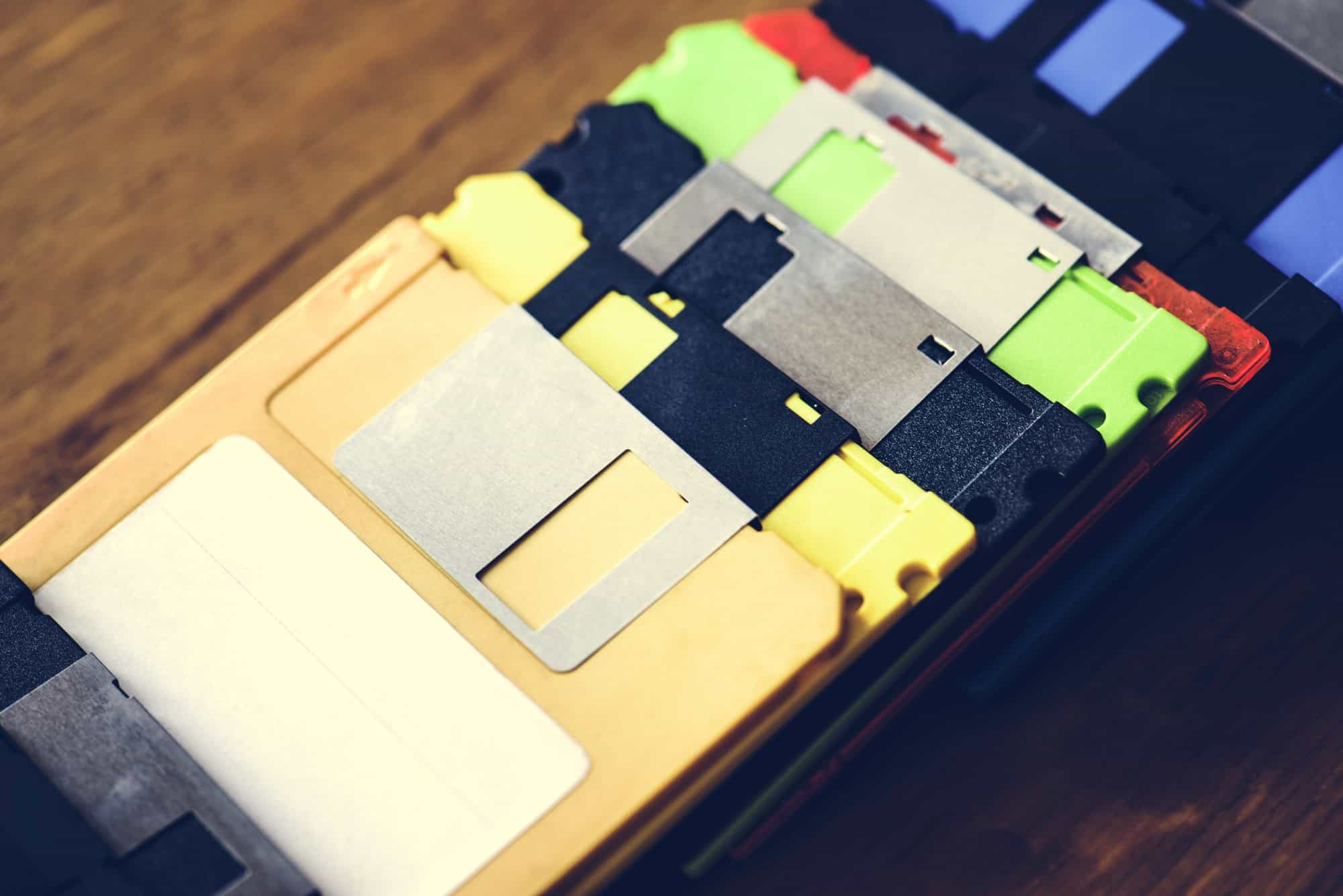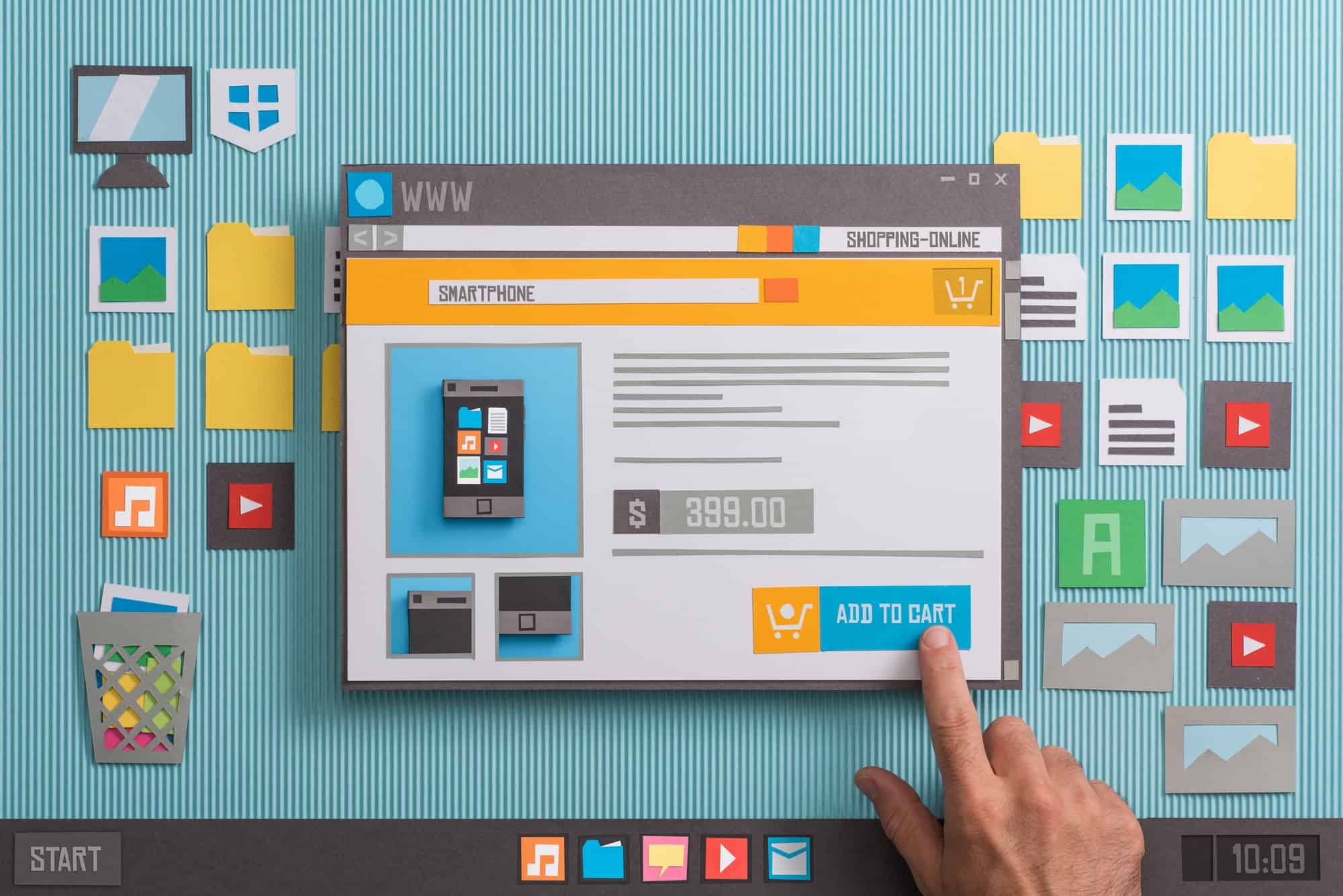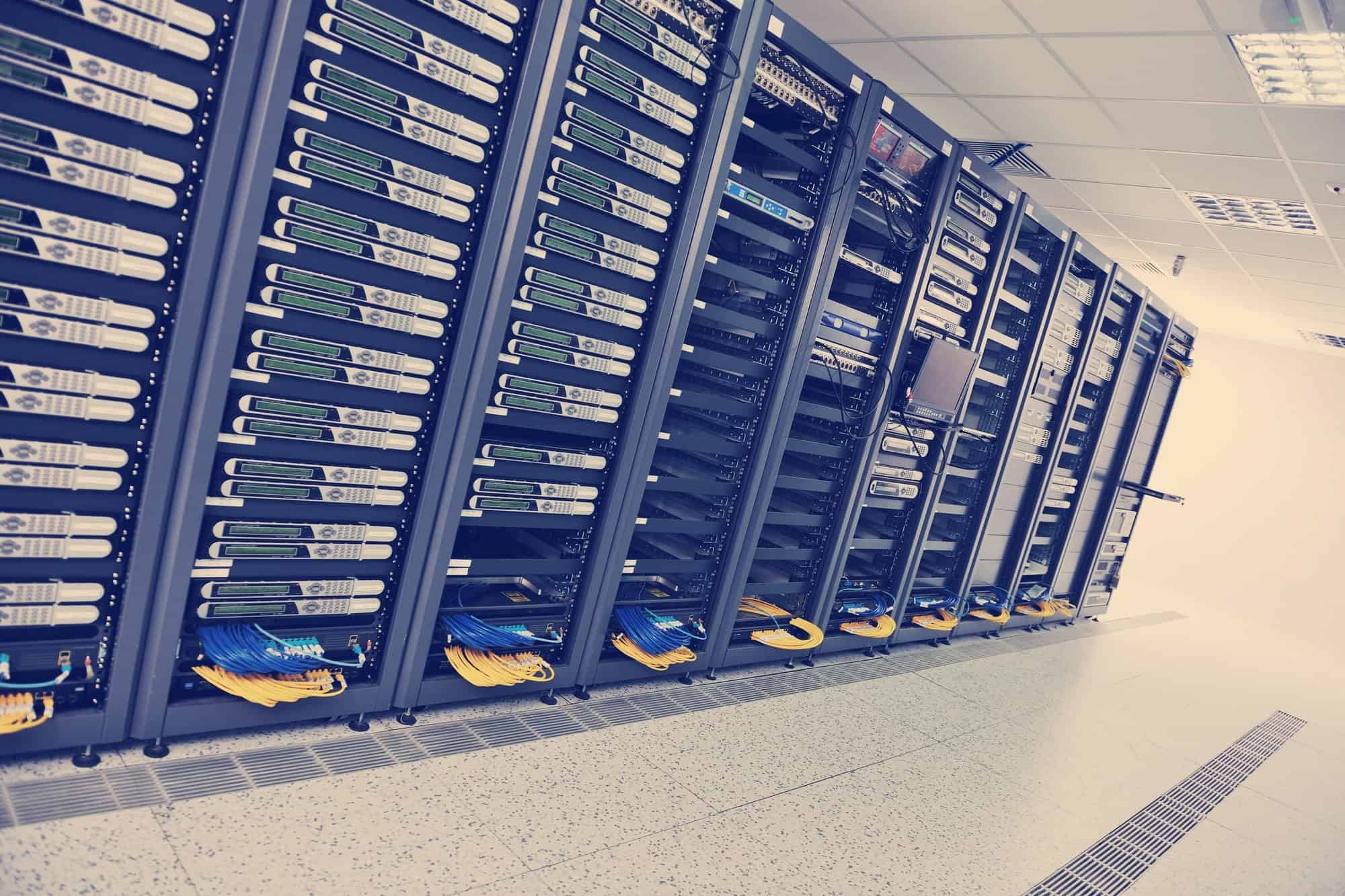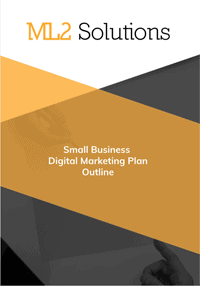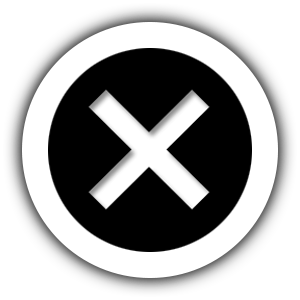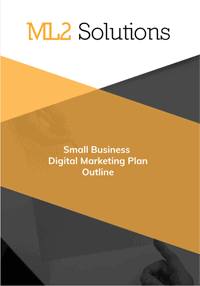In Part 1 (https://ml2solutions.com/blog/development/websites/transfer-asp-net-site-to-azure/), I created the website in Azure and migrated the content. Below are the steps to finish the migration.
•I tested each ASPX page on the Azure website to make sure they worked.
•Switch to D1 shared plan•Visual Studio created a free web site but custom domains don’t work so I tried converting the plan in the Azure portal. It failed with the error message “Failed to update App Service plan – Failed to update App Service plan Shared_Plan: There was an error processing your request. Please try again in a few moments.”
•I tried a few more times and it still didn’t work. I did a search and someone recommended trying in the old portal. I did and it worked fine.
•Change DNS records•I followed this article – http://azure.microsoft.com/en-us/documentation/articles/web-sites-custom-domain-name/
•I went to my domain register, Hover, and make a screen capture of the current DNS settings. I then deleted the “*” and “@” records. I decided to go with the CNAME method since I know IP addresses change easily in Azure. I created CNAME for “*” and “@” and point to the DNS name of the Azure website.
•I tested the domain name and it went to an error message that you needed to add the custom name in the Azure portal. So, I did that next. The error message went away and the webpage I was testing loaded.
•I next noticed a tile in the Azure portal about analytics. I clicked it and it showed the code that needed to be added to the HEAD section of the website. Since it was ASP.NET and I used a Master page, I added the code there and uploaded to the website. I didn’t see any at first in either the portal or the view source of the web pages, but I tried a few minutes later and it started to show data.
My final step was to check all the web pages and confirm they are working.
I found a couple of issues:
•The day picker wasn’t displaying correctly.•I was using the AjaxControlToolkit. I searched for it and there was a newer version. I also figured out that just copying the files didn’t register the package with Visual Studio. So, I delete the files manually and used the Mange NuGet Packages program to install the latest version.
•I also installed the EXE installer so it would install in Visual Studio.
•Reading the upgrade instructions (https://ajaxcontroltoolkit.codeplex.com/wikipage?title=Upgrade%20your%20project%20to%20AjaxControlToolkit%20v15.1), it mentioned you need to change the tag name from ToolkitScriptManager to ScriptManager. I tried that but it didn’t work.
•What I did next was create a new web page and do a sample to see how the code was different.
•I then updated all the files that used that code.
•The website would build but the calendar didn’t look right. I did a lot of research and testing. I finally thought the issue was related to CSS but only when using a master page. I was able to finally fix the issue but copying the calendar.css file from the sample files directly to the website and loading it in the master page.