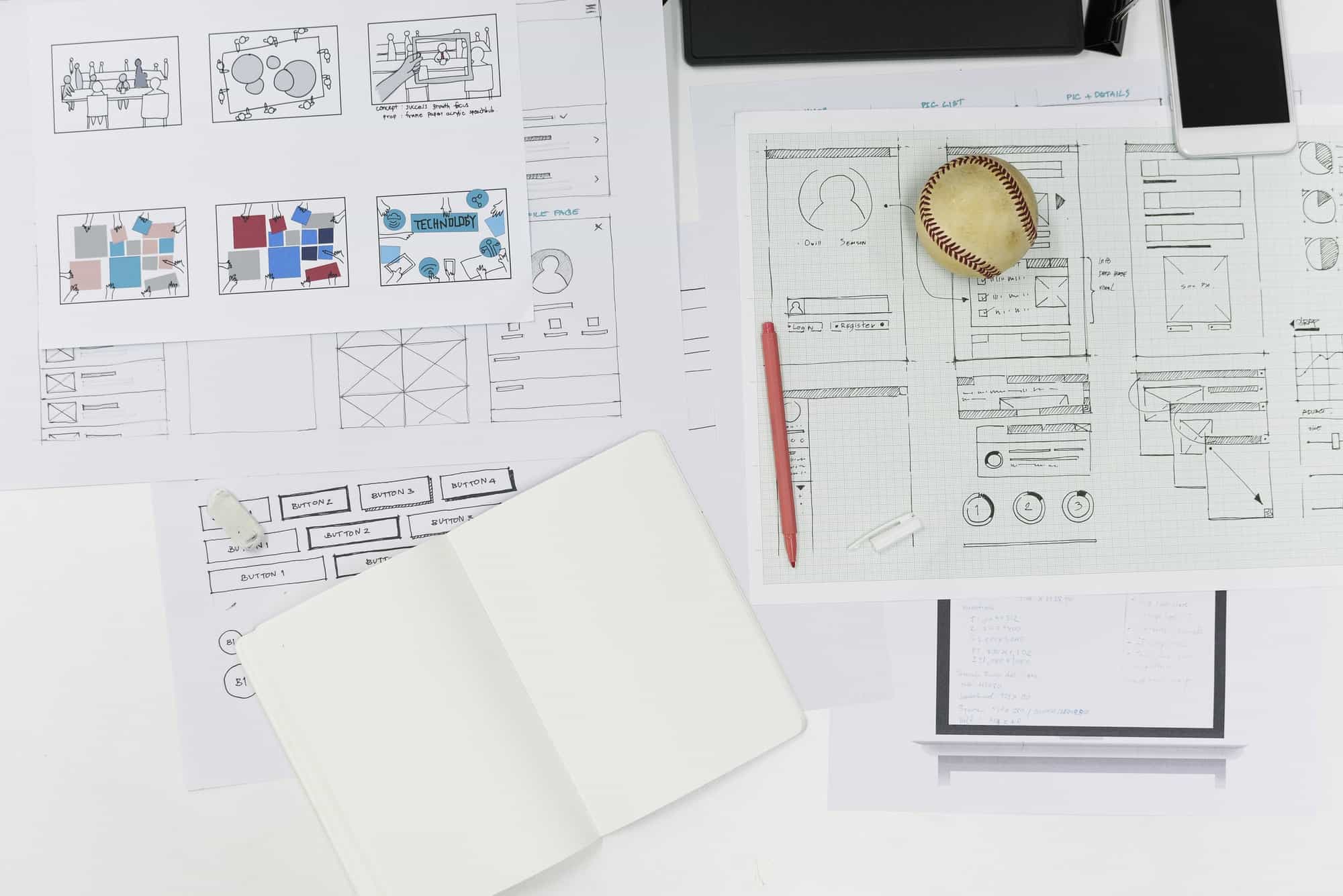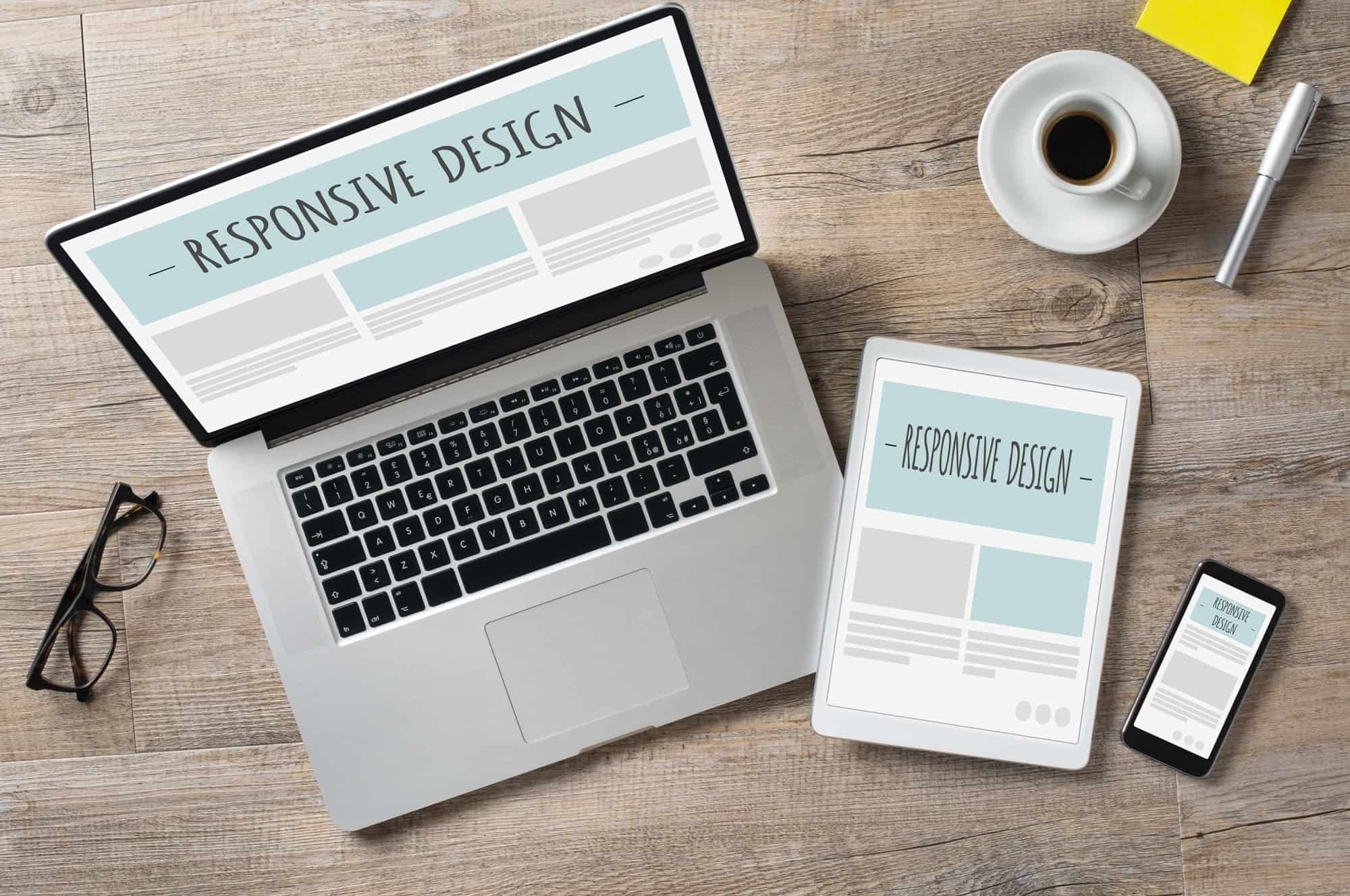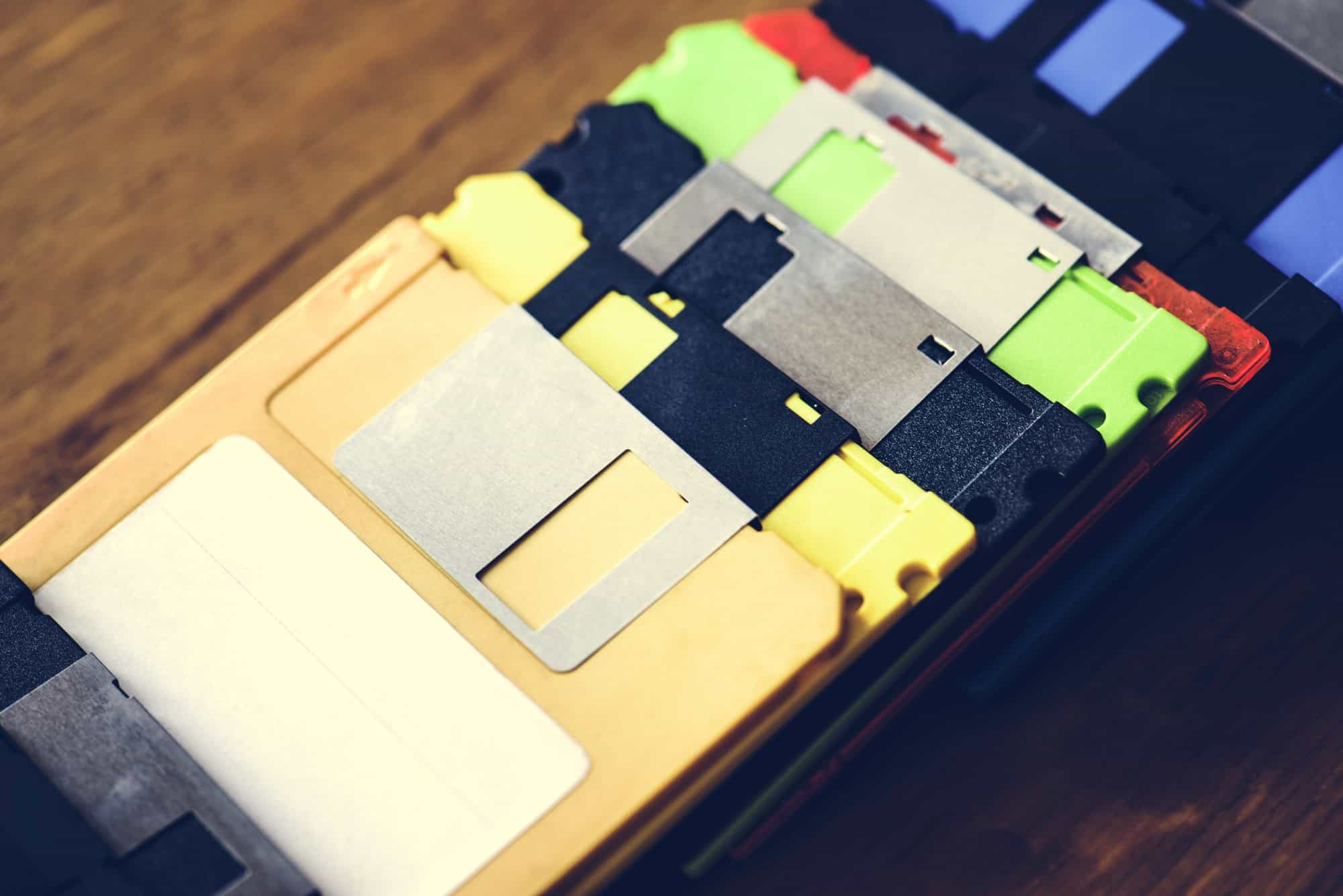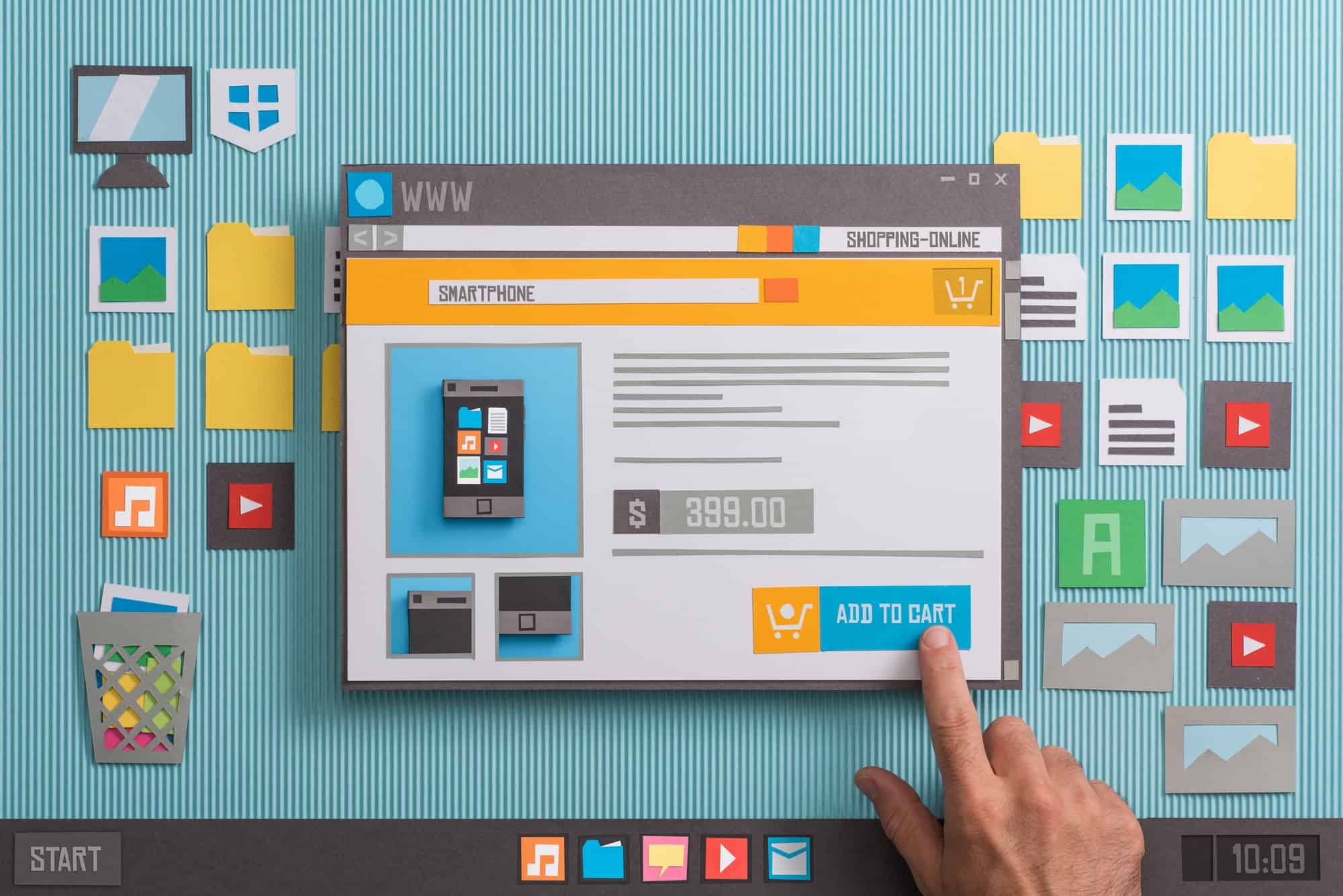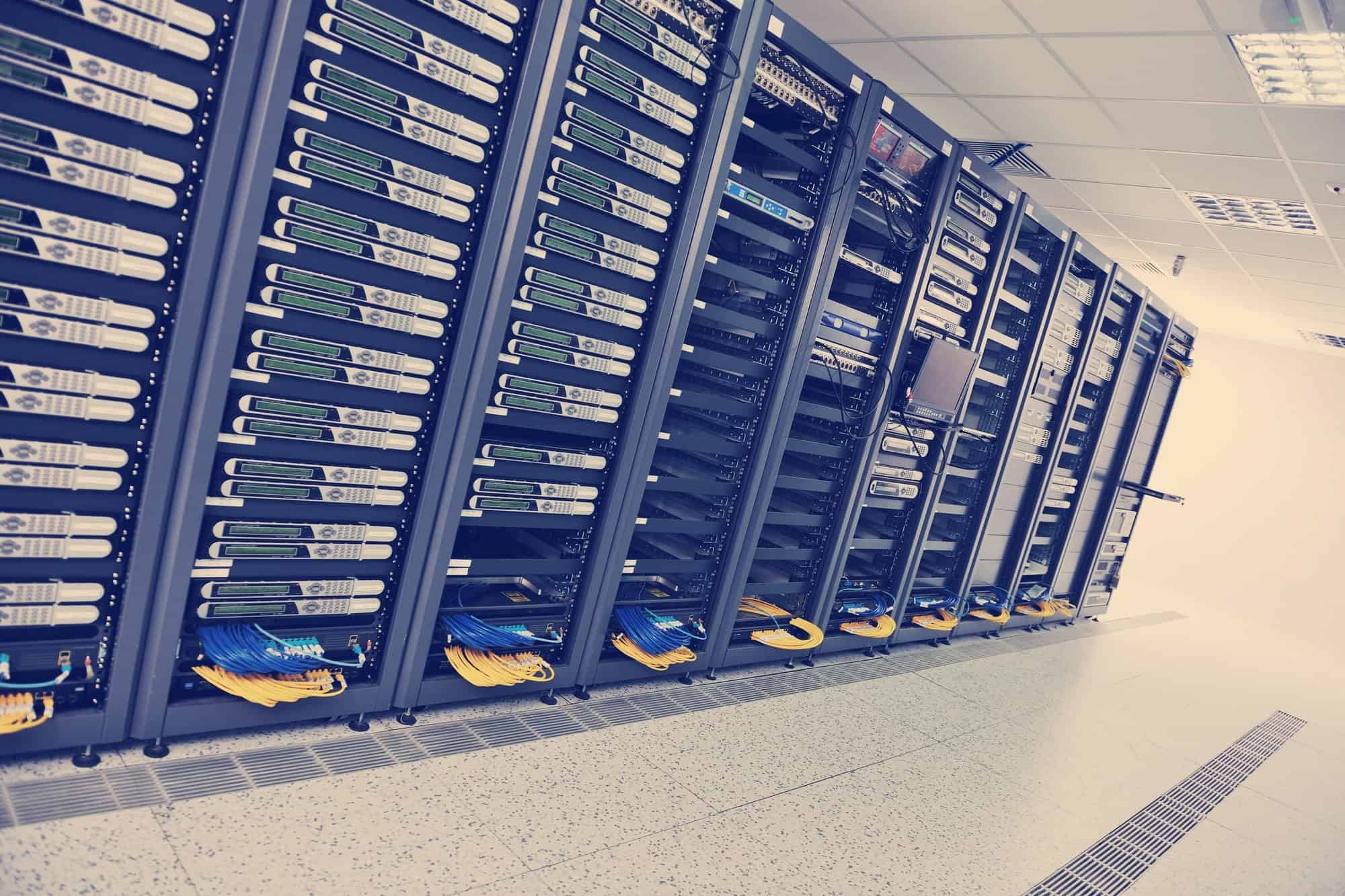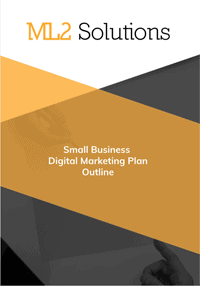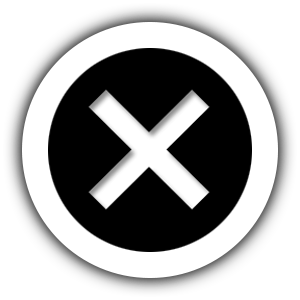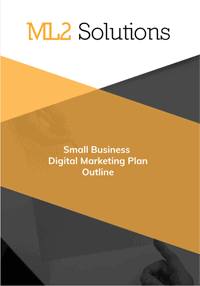Here are the steps to move a website to CloudFlare.
- Document your current DNS records
- Sign up for CloudFlare account
- Add Site
- enter domain name and Begin Scan
- compare scanned DNS records to live records
- select Free plan
- Change DNS name servers
- Performance Profile – CDN+Full Optimization
- Security Profile – Medium
- Go to the Overview screen and Recheck Nameservers
- Confirm Security Level is Medium
- Confirm SSL is Full
- Confirm Caching Level is Aggressive
Here are some additional configuration steps:
- Speed
- If you hosted on Media Temple, set Railgun to On and Test
- Rocket Loader – Automatic
- Page Rules
- Add new rule
- *domain.com/wp-admin/*
- Custom caching – bypass cache
- Performance – off
- Railgun – off
- Add new rule
- *domain.com/wp-login/*
- Custom caching – bypass cache
- Performance – off
- Railgun – off
- Add new rule
If the website using WordPress, here are some additional settings related to the W3TC plug-in:
- first pass at configuration
- if using Avada theme, import their settings
- General Settings
- Minify
- uncheck Enable
- Database Cache
- check Enable
- Database Cache Method – Disk
- Object Cache
- check enable
- Object Cache Method – Disk
- Save all settings
- Minify
- Extension
- Click Activate for CloudFlare
- Click Settings
- Check Enable
- Enter Cloudflare account email
- Enter API Key
- This can be found
- enter domain
- Security Level – Medium
- Rocket Loader – Automatic
- Minification – CSS, JavaScript and HTML
- Save all Settings
- Empty the page cache