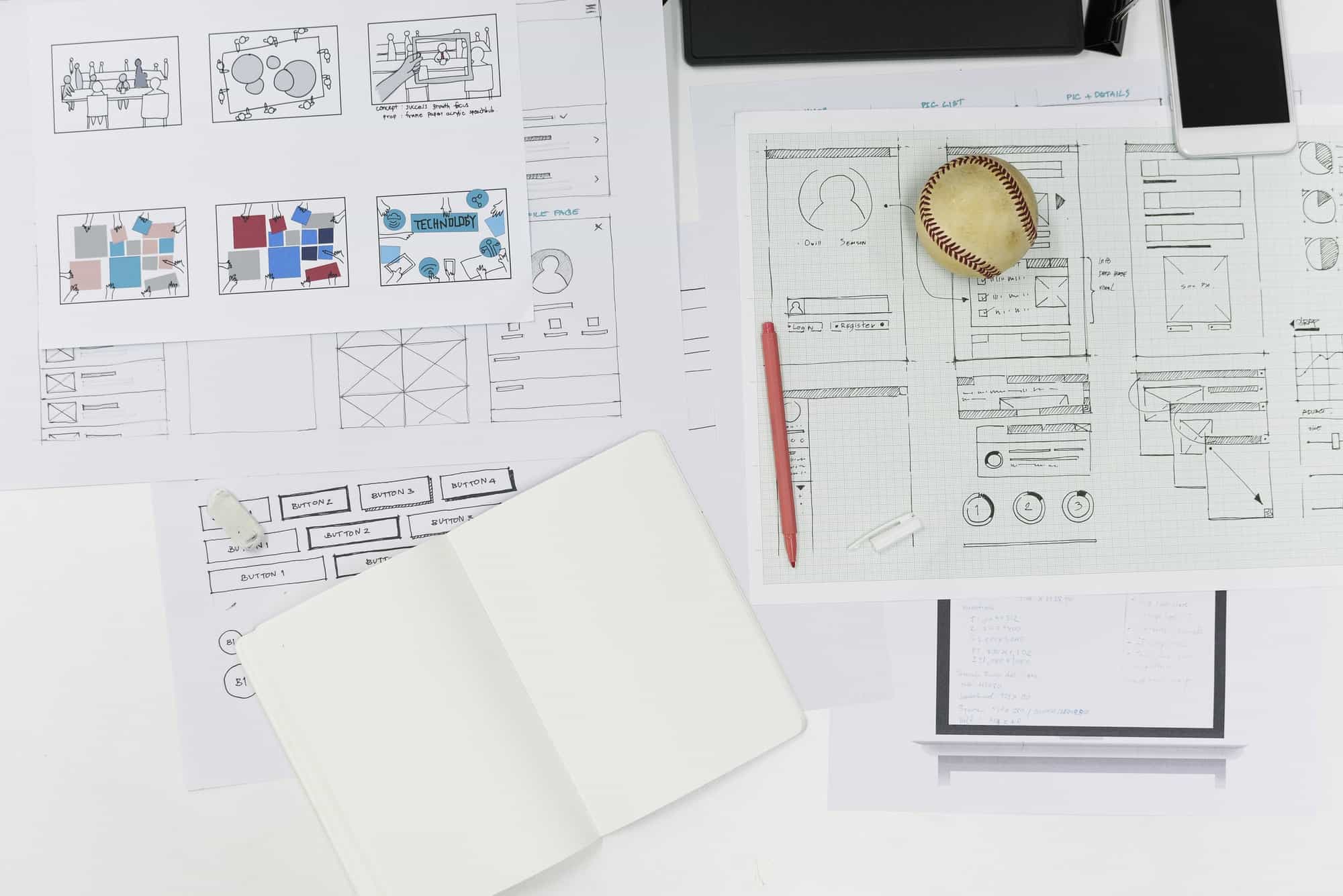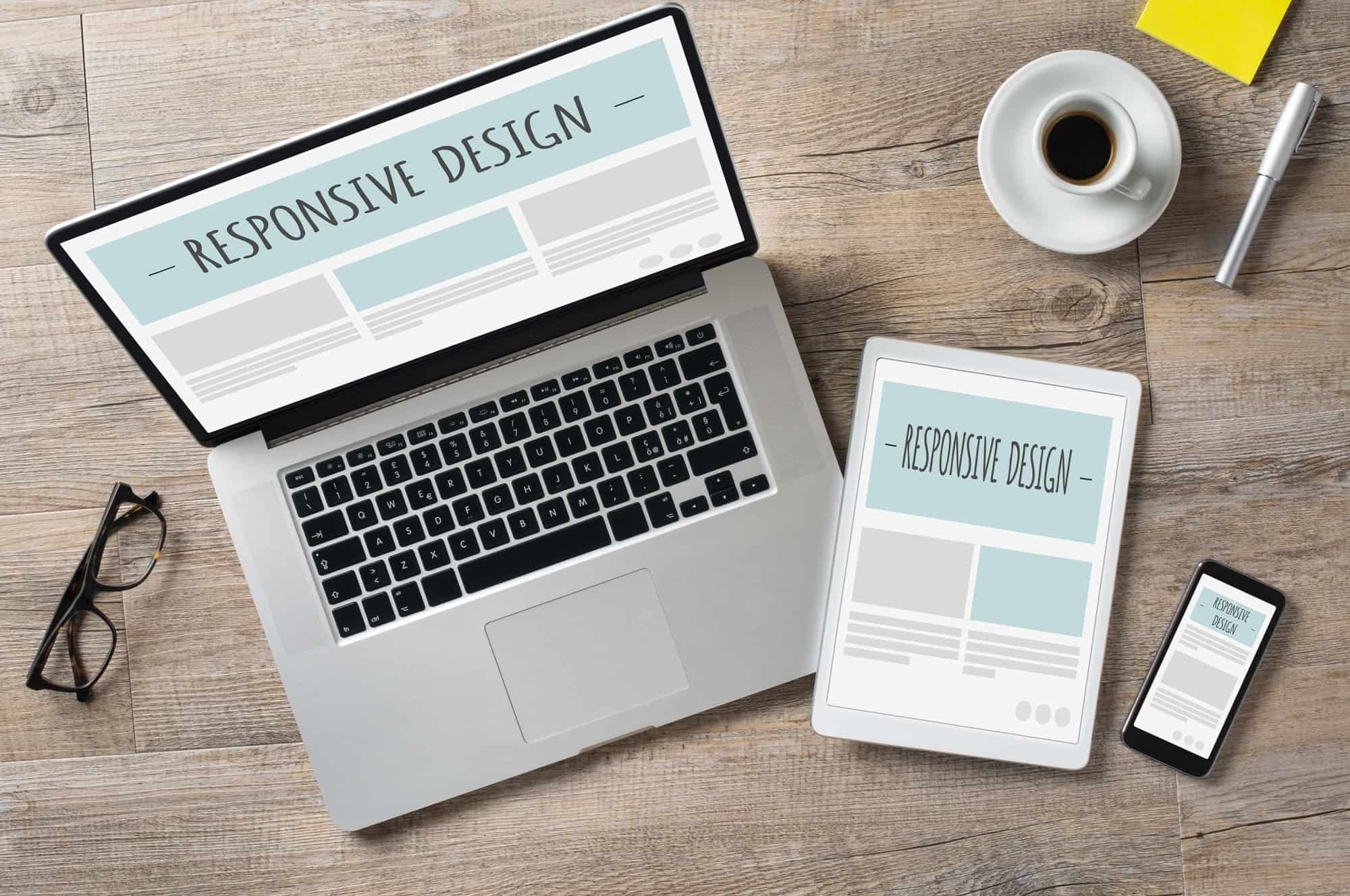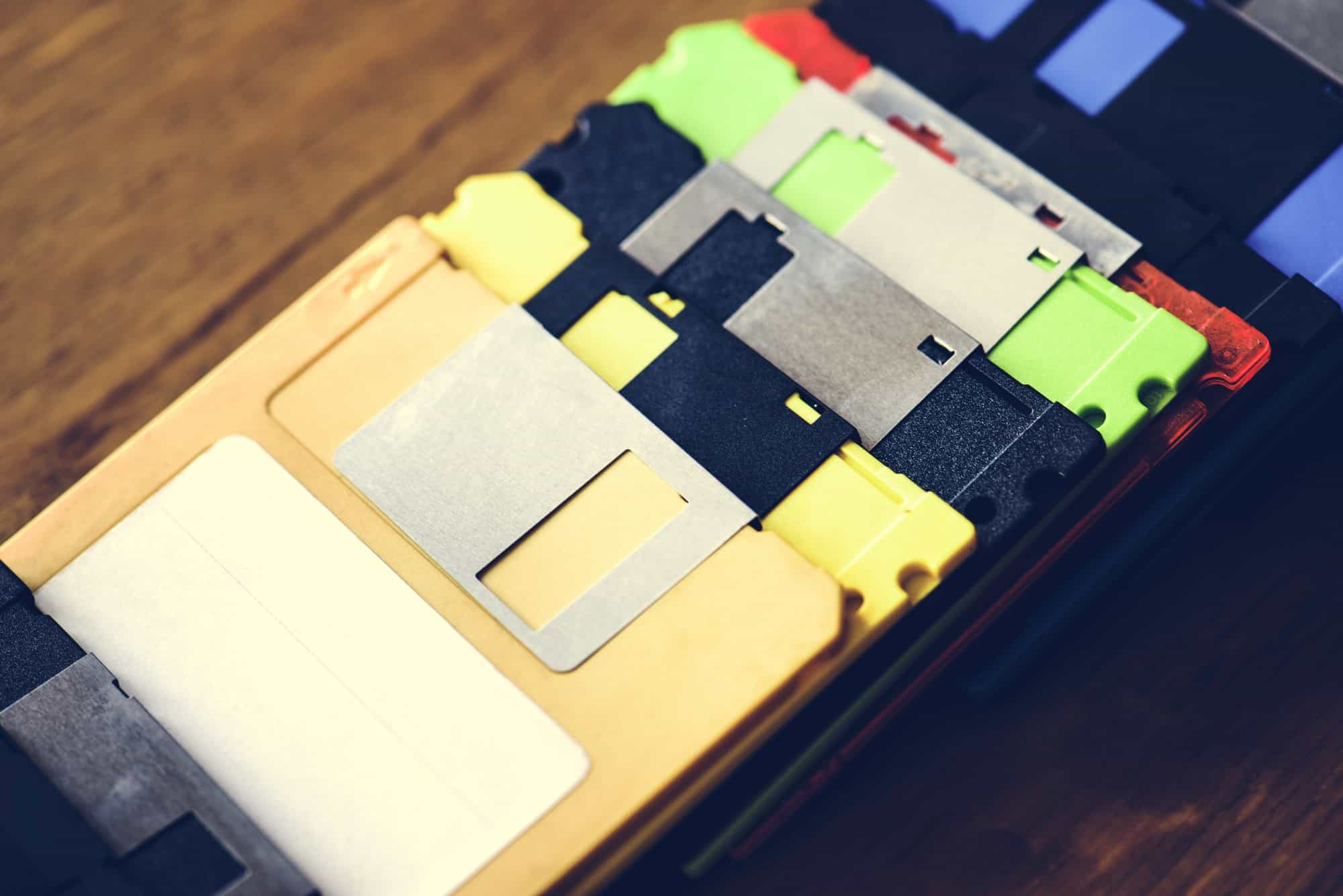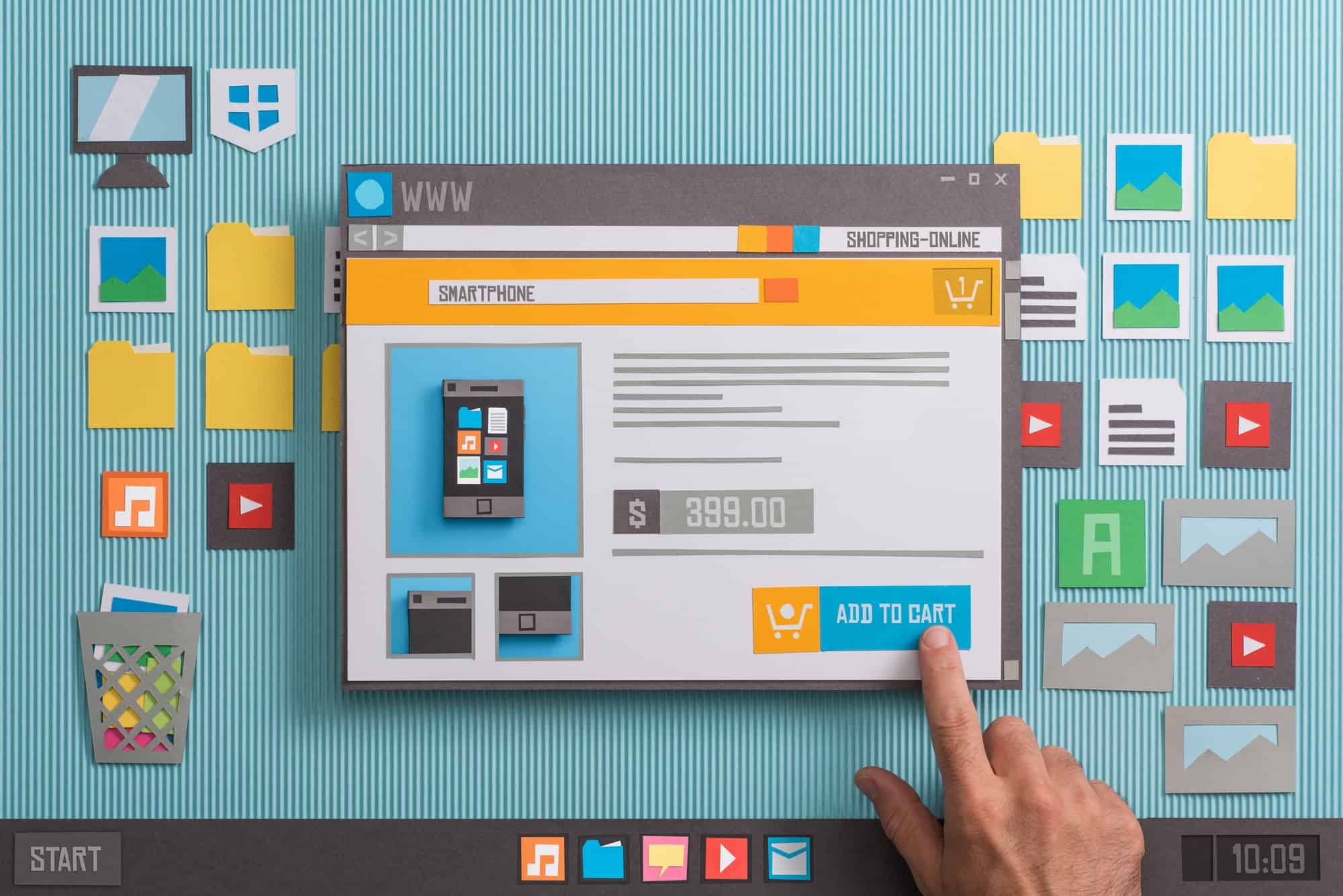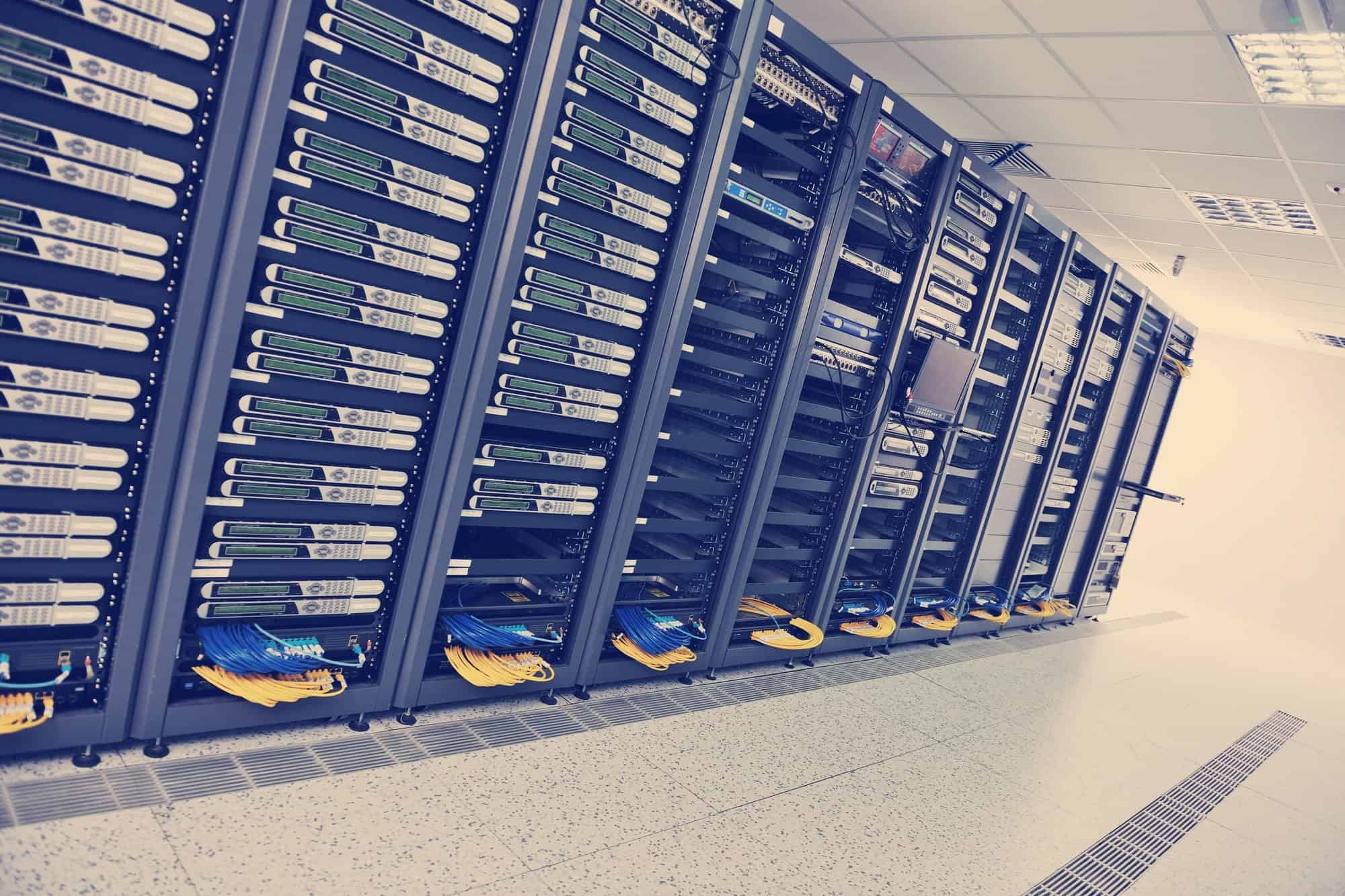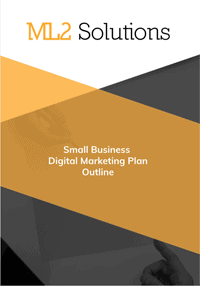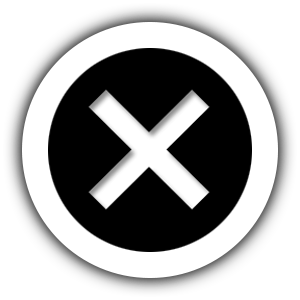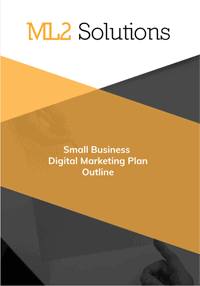I have been hosting my websites at Media Temple but started noticing that many people mention that SiteGround was a good website hosting company. I haven’t been dis-satisfied with Media Temple but noticed that SiteGround includes free SSL certificates and additionally caching features. So, I thought I would test them out.
Here are the steps to move from Media Temple to SiteGround. These steps assuming using my favorite plugins including ManageWP.
- Prepare website on Media Temple
- Delete plugins
- Wordfence Security
- WP Super Cache
- Delete plugins
- Make backup to zip using ManageWP
- Create on demand backup
- Download backup as ZIP file
- Remove website from ManageWP
- Move DNS records
- Create Addon Domain to SiteGround
- Install WordPress on SiteGround
- WordPress autoinstaller
- Choose protocol – http://
- Choose domain
- In Directory – leave blank
- Admin username
- Admin password
- Admin email
- Uncheck – WordPress Starter
- Advanced Options
- Database name
- Click Install
- WordPress autoinstaller
- Login into WordPress admin
- Install ManageWP plugin
- ManageWP
- Add website to ManageWP using connection key
- Activate Backups – free
- Copy ZIP file via FTP to /wp-content/
- Restore ZIP backup
- Delete ZIP file
- Reinstall plugins
- Wordfence Security
- Click – Optimize the Wordfence firewall
- Configure settings
- Special settings
- Create a php.ini file in root folder. Add this command
- auto_prepend_file = “/home/domainname/public_html/domainname/wordfence-waf.php”
- Create a php.ini file in root folder. Add this command
- Add to Wordfence Central
- Apply template
- Wordfence Security
- SG Optimizer
- Enable in cPanel -> SuperCacher
- Level 1: Static Cache – turn on
- Level 2: Dynamic Cache – turn on
- Level 3: Memcached – turn on
- SQ Optimizer plugin
- Supercacher Settings
- Dynamic Caching – turn on
- Automatic Cache Purge – turn on
- Memcached – turn on
- Environment Optimization
- GZIP Compression – turn on
- Browser Caching – turn on
- Frontend Optimization
- Minify HTML output – turn on
- Minify JavaScript Files – turn on
- Minify CSS Files – turn on
- Remove Query Strings from static resources – turn on
- Disable emojis – turn on
- Image Optimization
- New Image Optimization – TURN OFF
- DON’T optimize images
- Lazy Load Images – turn on
- Turn on all four
- Supercacher Settings
- Enable in cPanel -> SuperCacher
- SSL
- cPanel -> Let’s Encrypt
- Select Domain
- Type – not wildcard
- Click Install
- SG Optimizer – Environment Optimization
- Enable HTTPS – turn on
- cPanel -> Let’s Encrypt