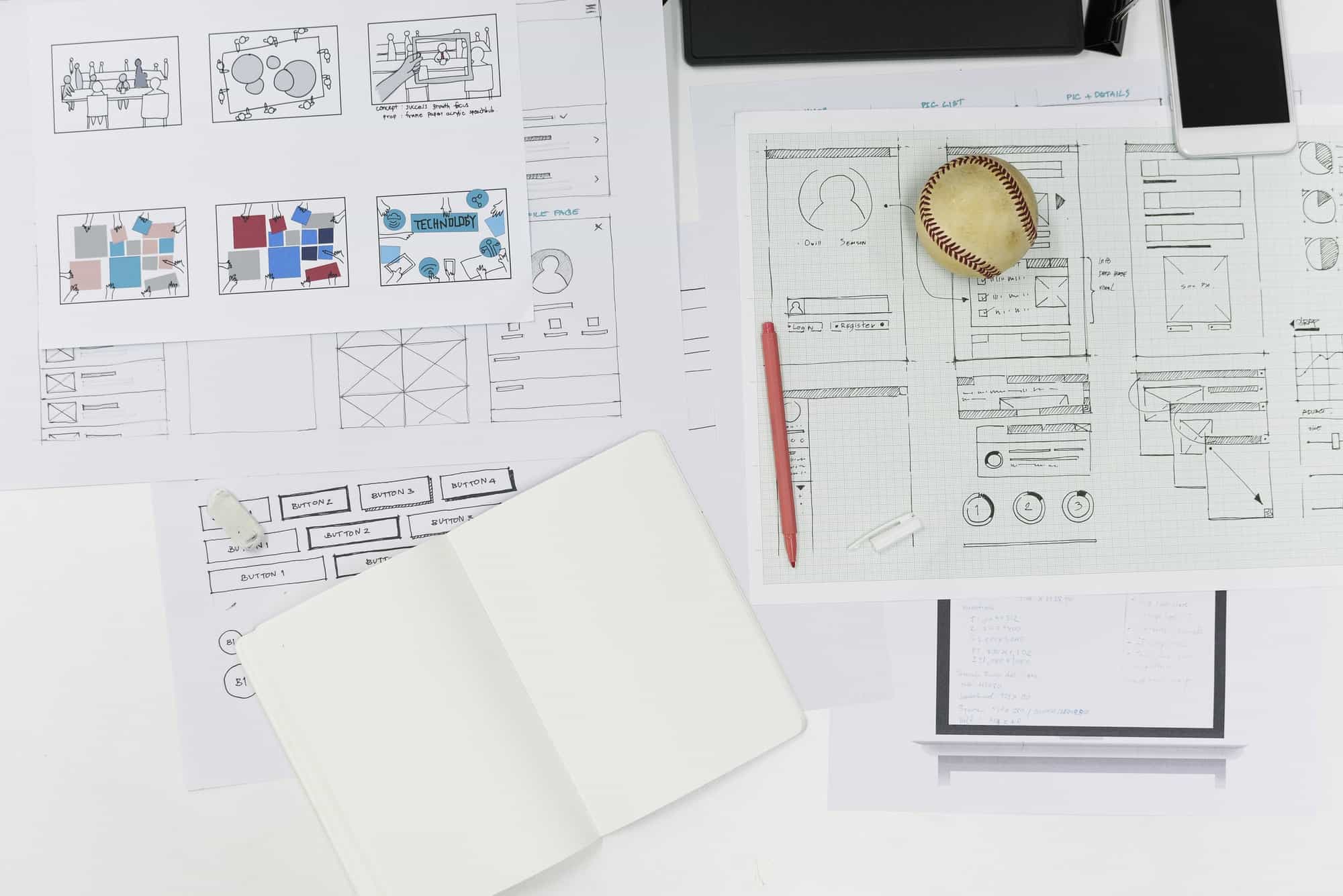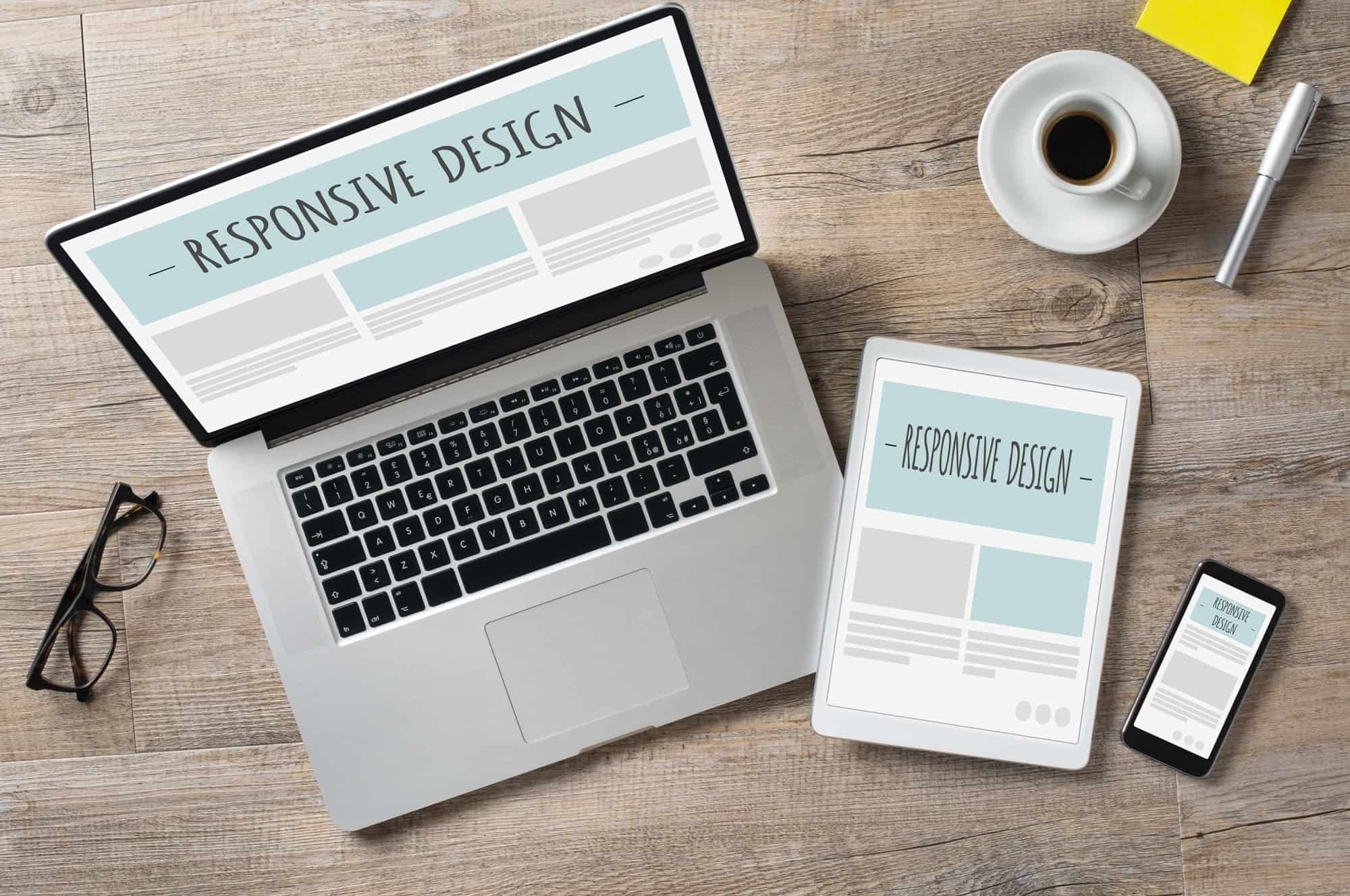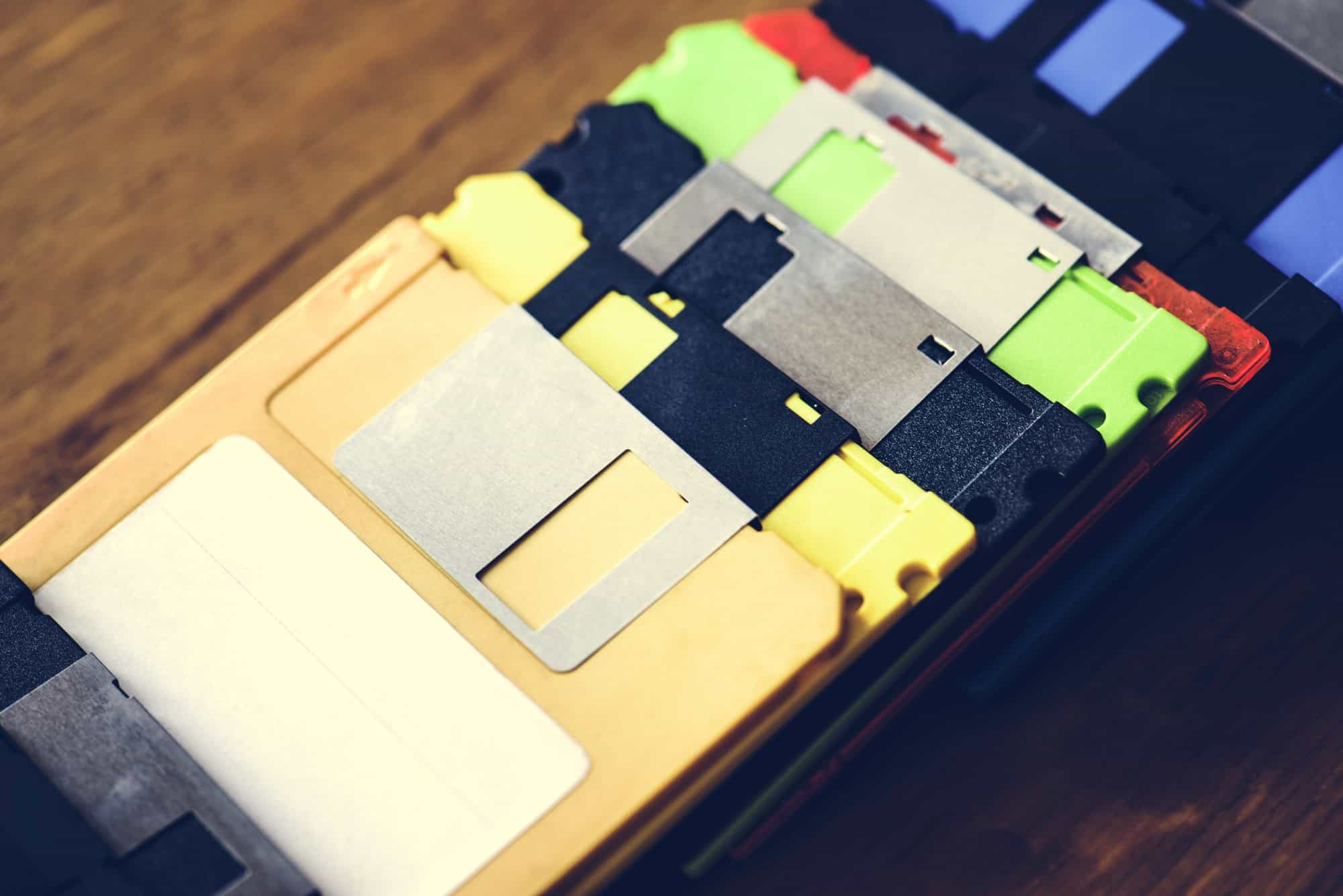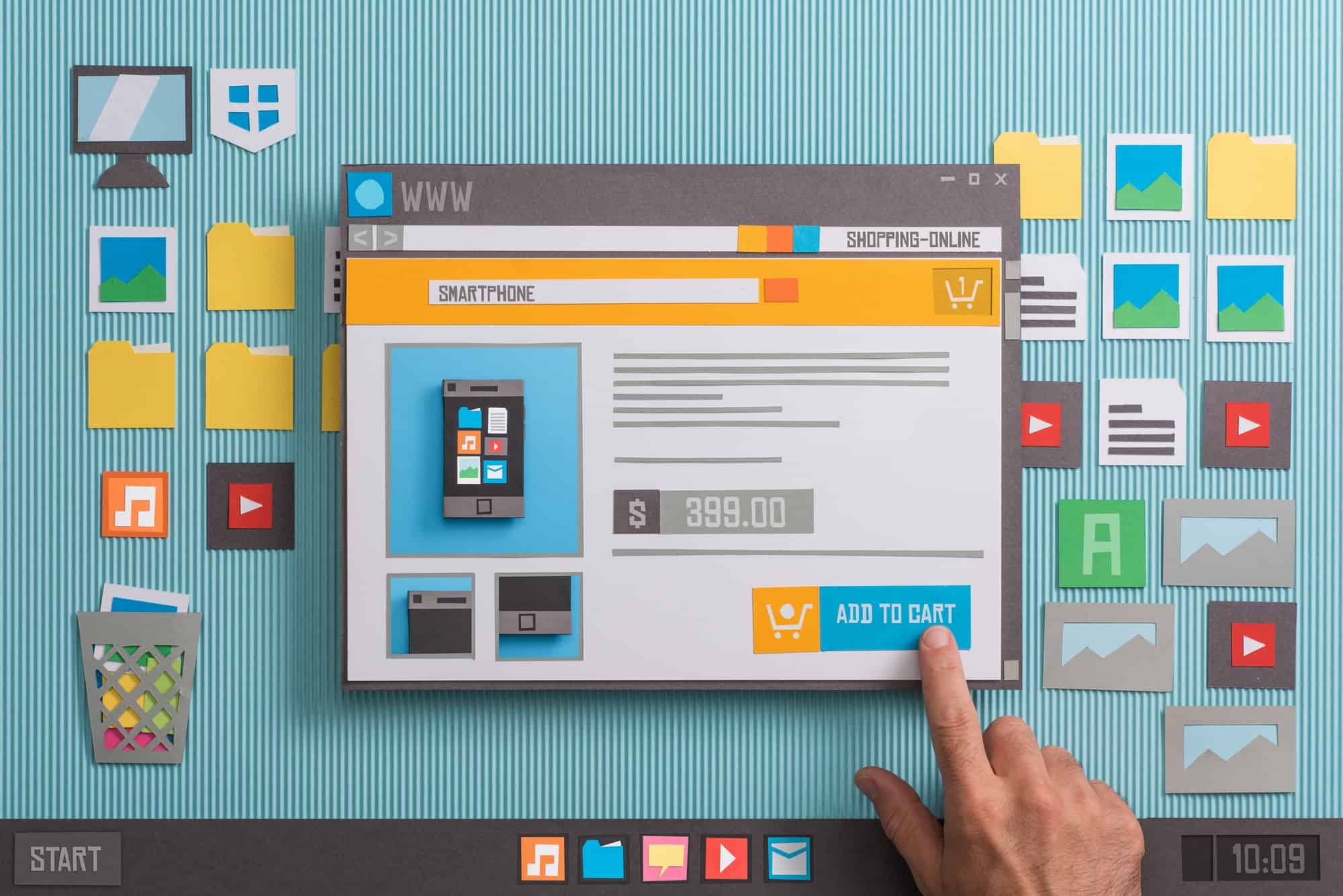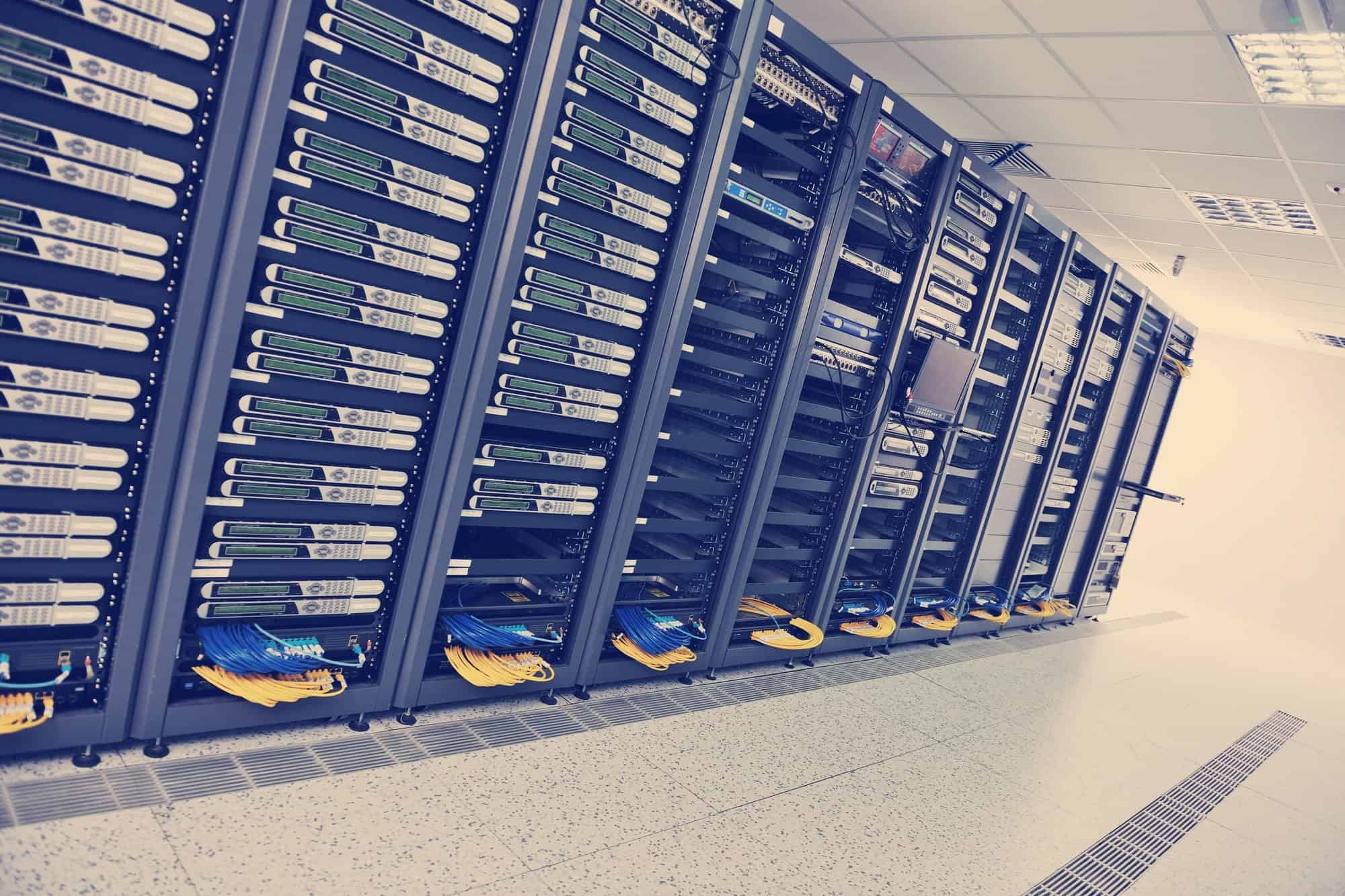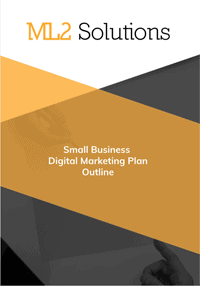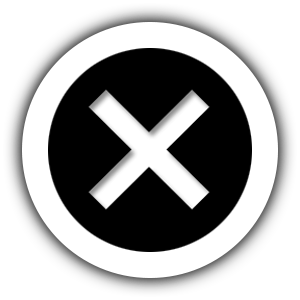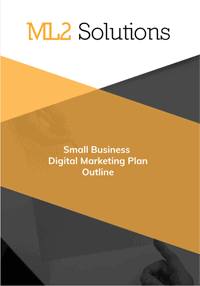Here our the steps I used to create a HTML website on Azure.
- Click on the plus sign “+” and then Web + Mobile and then Web app.
- Enter the following information for the Web app
- URL
- mgw-web-html
- I created a naming convention that was based on my initials so the website was unique and then the service and then finally an unique name.
- AppService Plan
- Free_Plan
- Pricing Tier
- F1 Free
- Resource Group
- Create New
- web-html-group
- Location
- West US
- Click Create
- Wait for creation to finish
- Click on tile on Smartboard
- Set FTP username
- click Settings
- click Deployment credentials
- set username and password
- Save
- Create FTP profile is Filezilla
- Connect using WebMatrix
- Open –> Windows Azure
- double click on mgw-web-html
- click Download
- continue on empty site
- delete hostingstart.html file
- create index.html and enter test text
- Publish
- check to delete files on the remote server
- test in web browser