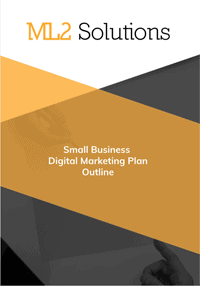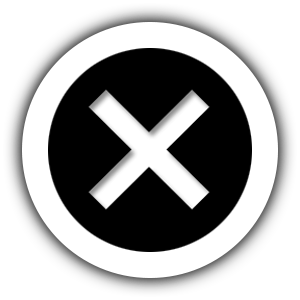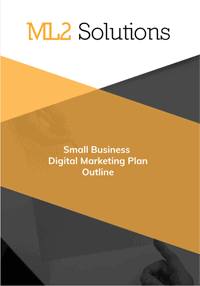Here are the steps to create Storage in Azure
- Log in to Azure Portal
- Click New “+” –> Data + Storage –> Storage
- Storage
- mgwstorage
- Pricing Tier
- Standard-GRS (Geo-Redundant)
- Resource Group
- MGW_Storage
- Location
- West US
- Diagnostics
- Off
- Click Create
- Storage
- Containers
- Add a Container called “test”
- Access Type – Private
- Download an Azure storage explorer and install
- Add Account
- Copy storage account name from Azure portal
- Copy Primary Access Key from Azure portal
- Click Test Access
- Click Save