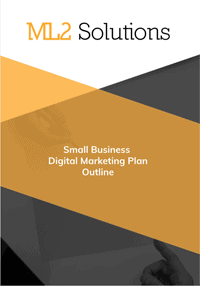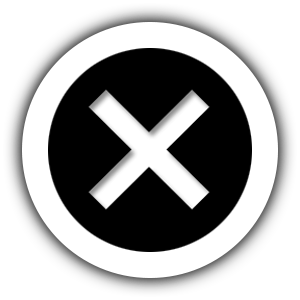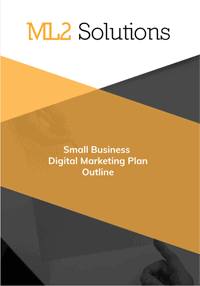Here are the steps to create a virtual machine on Azure:
- Click New “+” icon –> Compute –> Windows Server 2012 R2 Datacenter
- Hostname
- mgw-wm-test1
- Username
- Password
- Pricing Tier
- Basic A0
- Optional Configuration
- OS Settings
- Time Zone
- UTC-08:00
- Time Zone
- OS Settings
- Resource Group
- vm_test1
- Location
- West US
- Click Create
- Hostname
- Click on Connect and download RDP file
- Edit RPD file with preferred settings
- Connect to server via RDP
- Initial server configuration
- Turn off IE Enhanced Security Configuration
- Don’t start Server Manager automatically
- Windows Updates
- Give me recommended updates
- Give me updates for other Microsoft products
- add to Start screen
- Always show all notifications in system tray
- Configure Shadow Copies on the C: drive
- Two times at 9:00 AM and 3:00 PM
- Check Event Viewer for any issues
Since I don’t want to pay the computing time for this test server, I shut it down from within Windows. I then had to stop it from within the Azure portal to get it to change to the de-allocated state to confirm it wasn’t being charged.