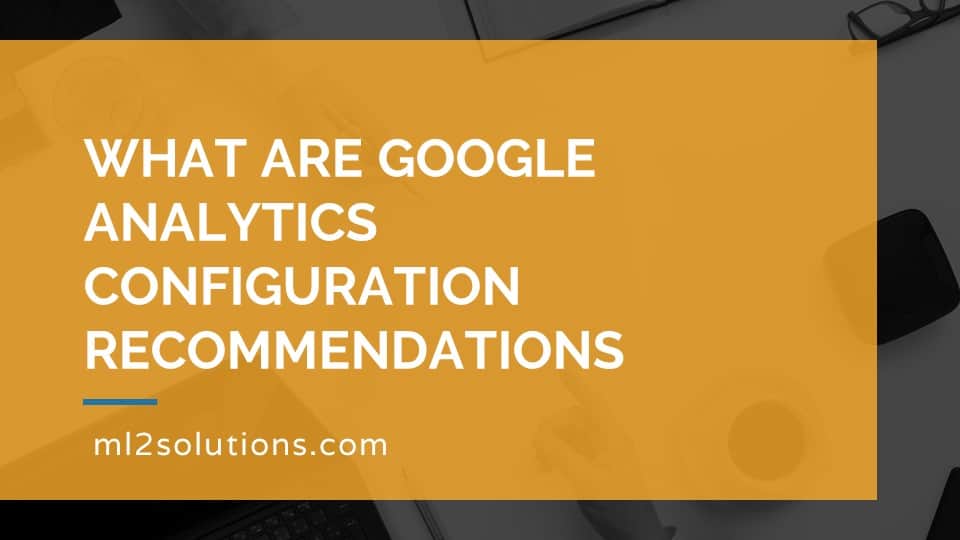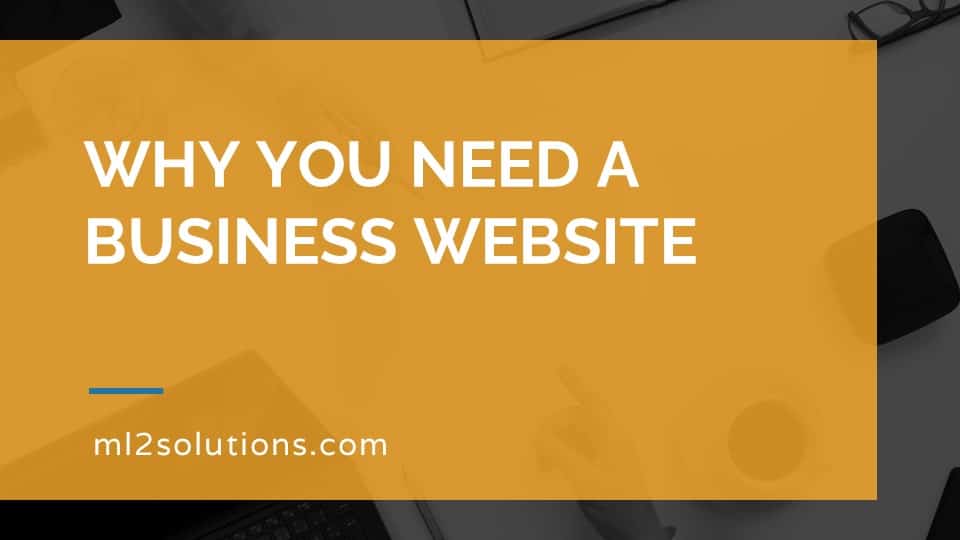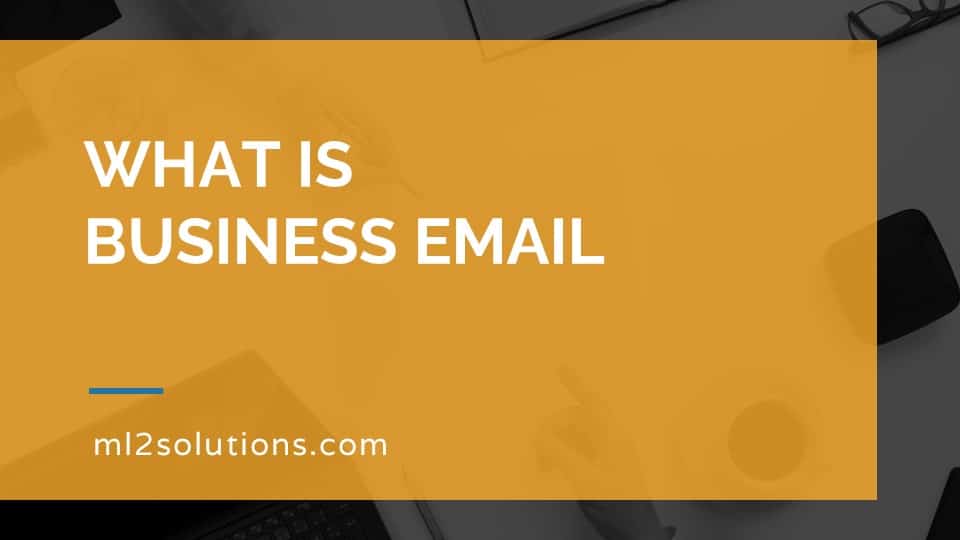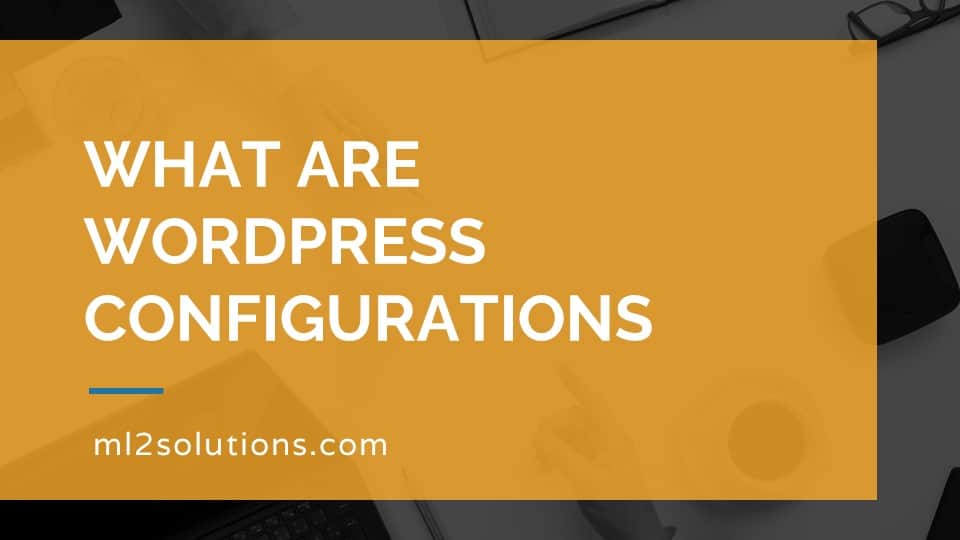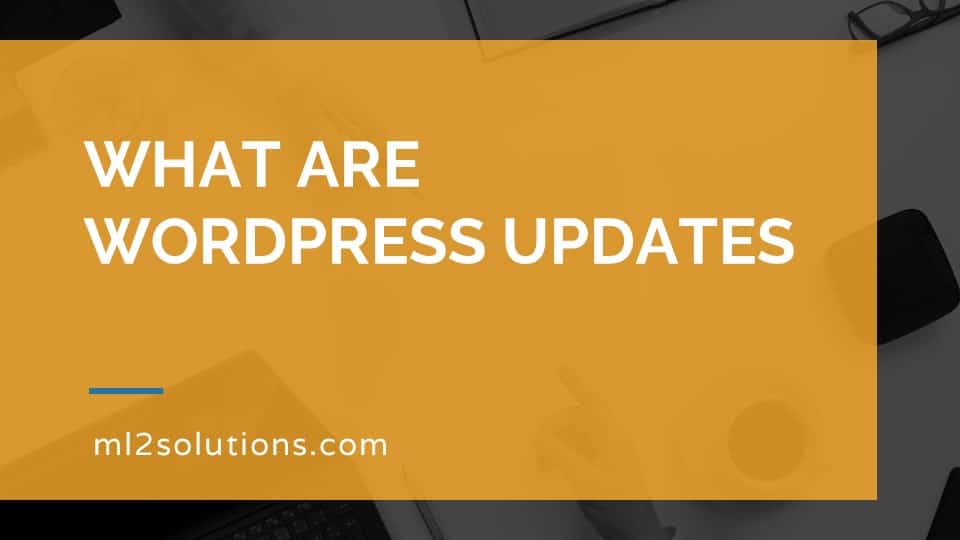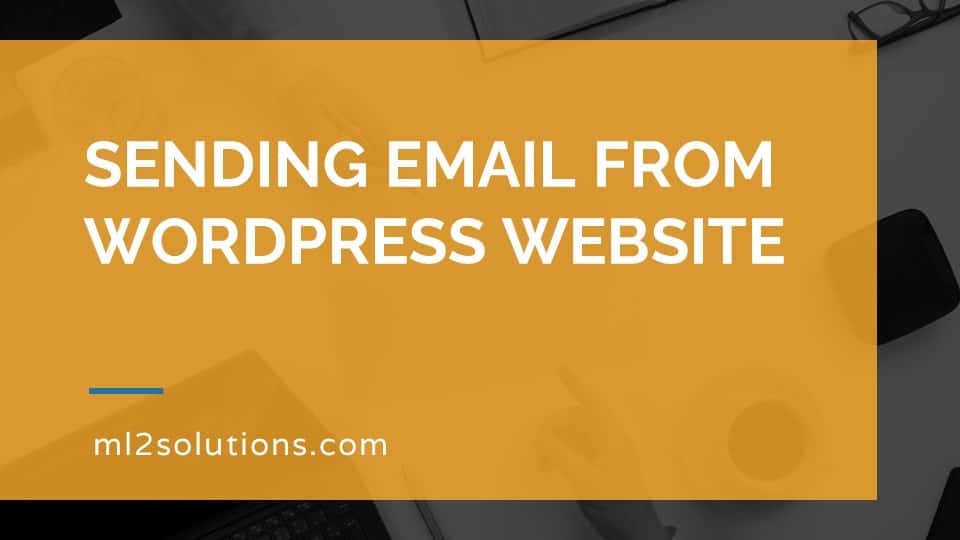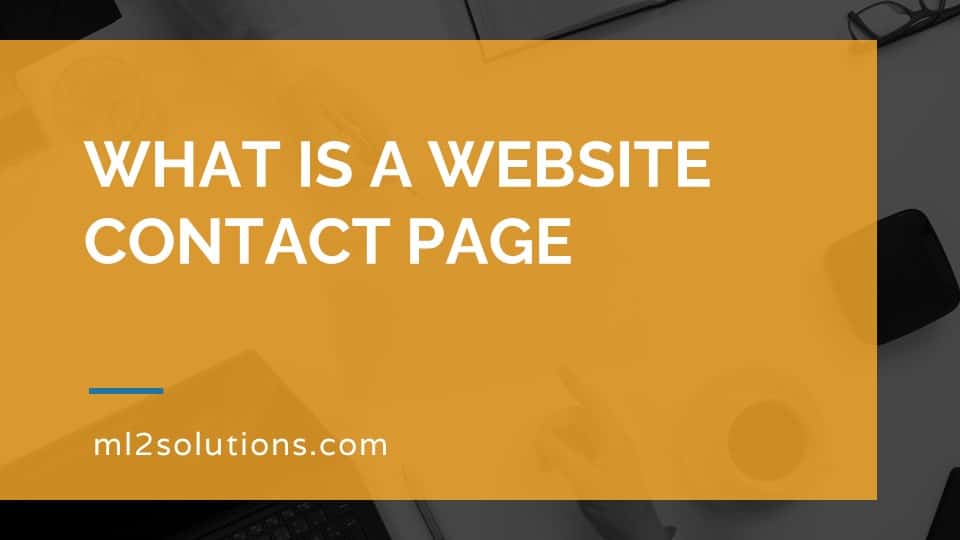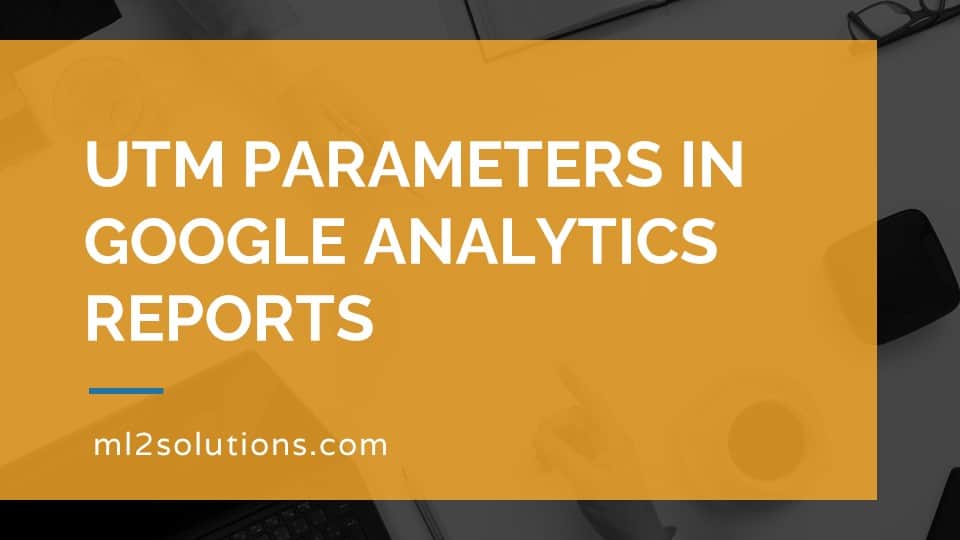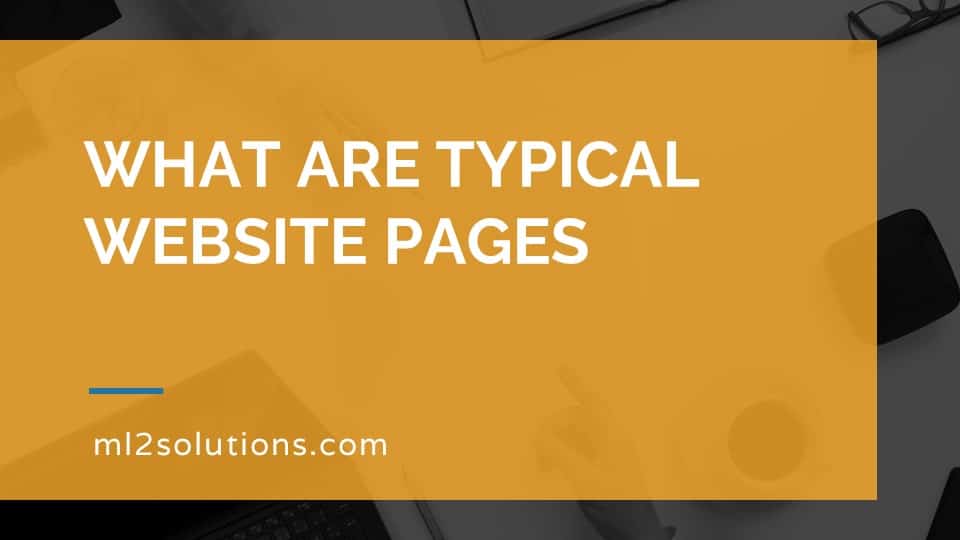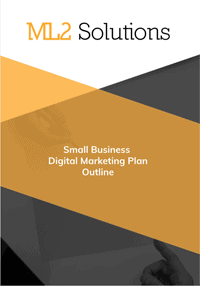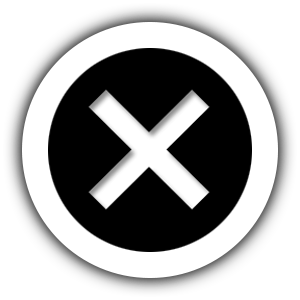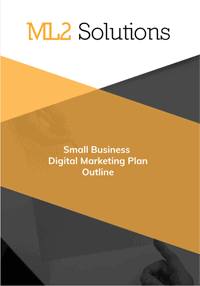Google Analytics is a Google service to track statistics about your website. After you can create your account and adding the tracking code to your website, there are some recommended configurations to do. A Google Analytics account has three sections which are account settings, property settings and view settings.
Account settings include user management. This is where you can add other people to your Google Analytics account and give them rights to what action they can do. Account settings is also where you can setup filters. The first filter to setup is an IP address to stop collecting data from the times you view your own website. Account settings is also where you can turn on benchmarking so you can compare your website to other similar websites.
Property settings related to properties in your Google Analytics account. A property is a specific website with an unique tracking identification. The general property settings you want to set are the property name, default URL and select an industry category. This is also were you can see your property ID and the tracking code to add to your website. Property settings are where you can enable demographic and interest reports to be able to see an aggregated view of this type of data. You can also like a property to other Google services like Google Ads and Google Search Console. Finally, you can turn on audience definitions in case you might use remarketing ads in the future.
View settings relate to views in your Google Analytics accounts. A view can be a modified way at looking at your Google Analytics data that is smaller set of data. The default view allows you to look at all data collected. View properties include a name for the view, the time zone and country you are located in. You can also enable bot filtering to remove data caused by bots and crawlers that might come to your website. View settings also allow you to configure your site search tracking information so you can learn what people are searching for on your website using the native search in WordPress, for example.
If you would like to learn more about how to configure Google Analytics, check out a companion article on Digital Marketing Extreme.